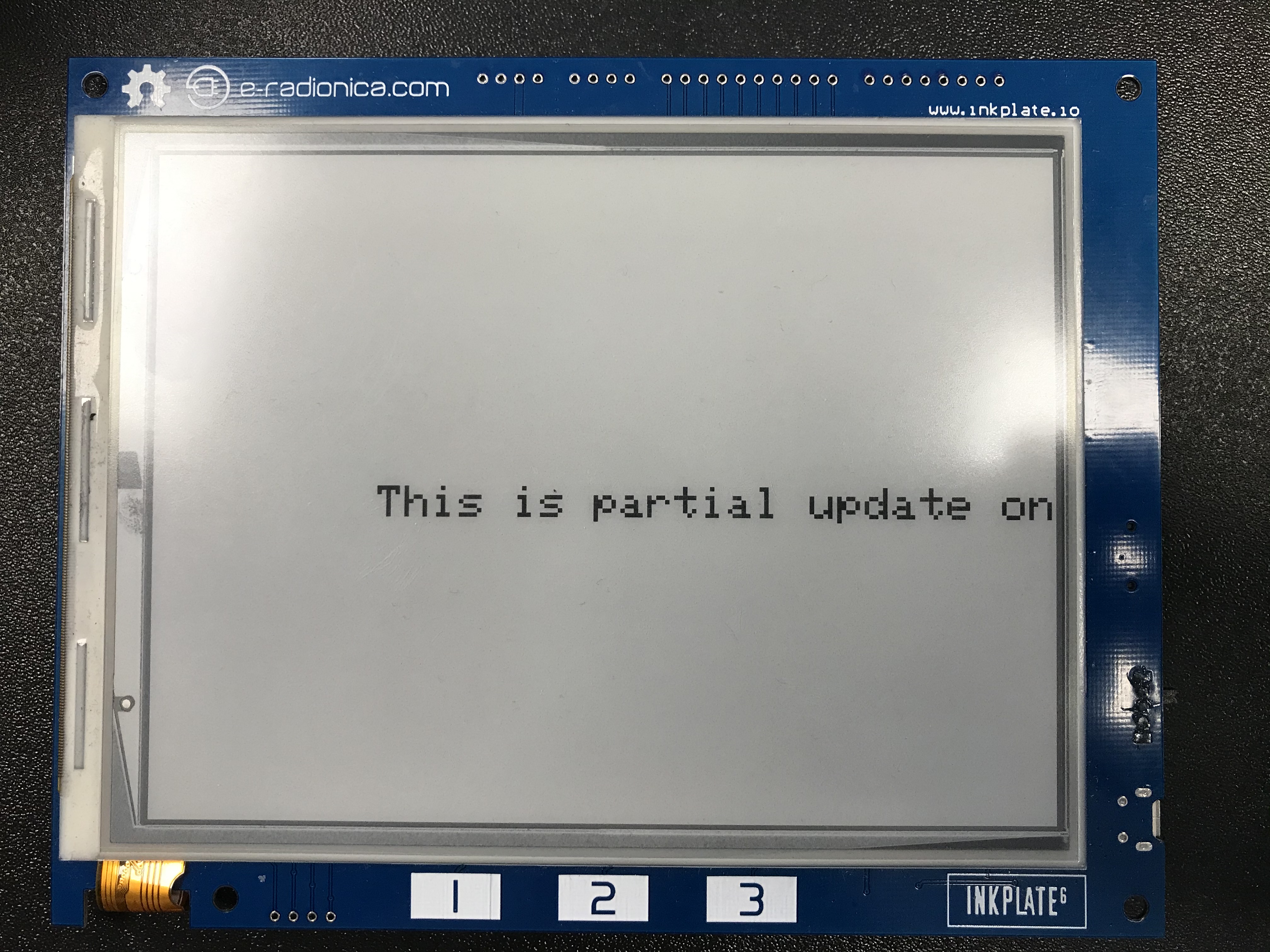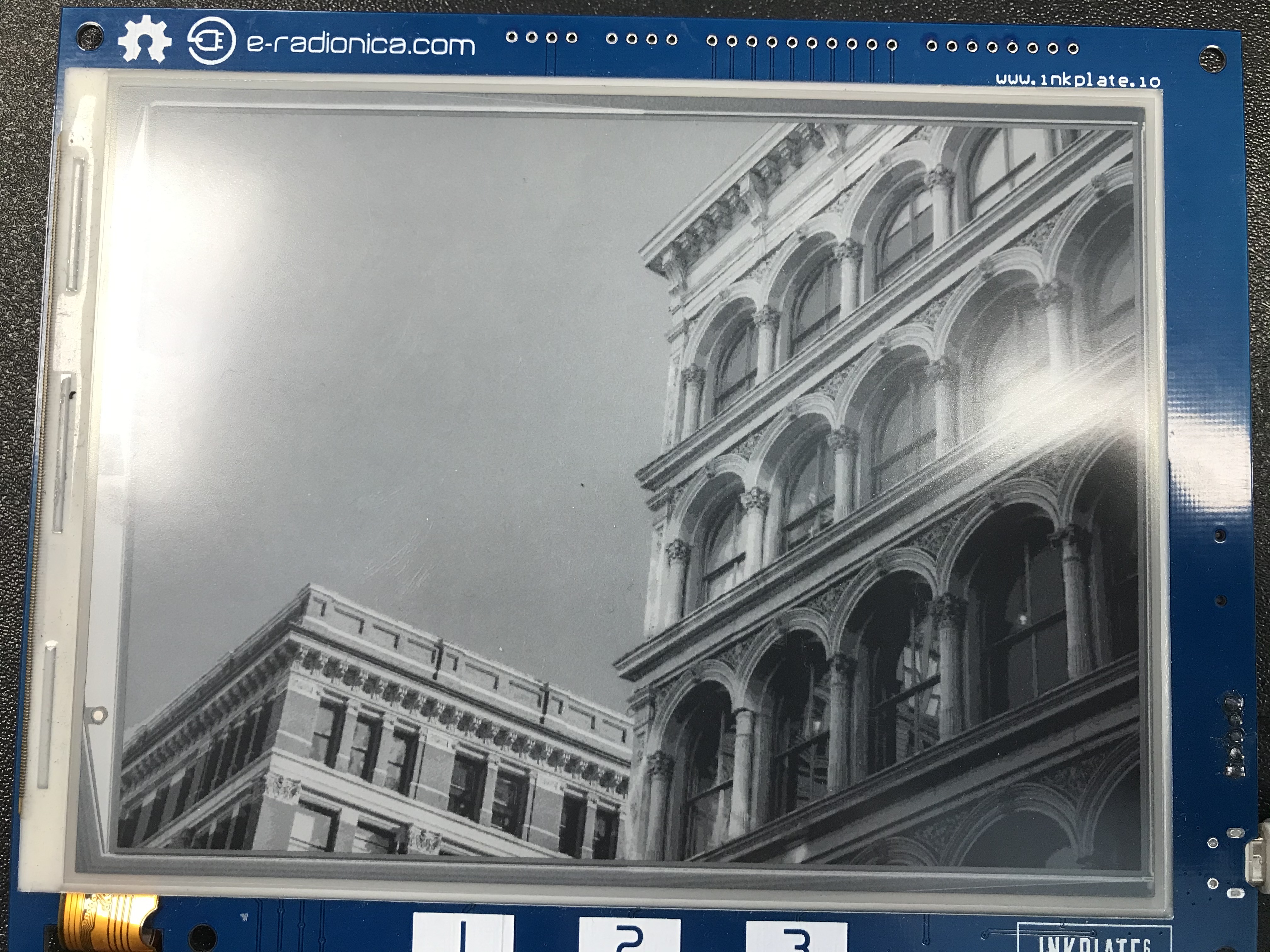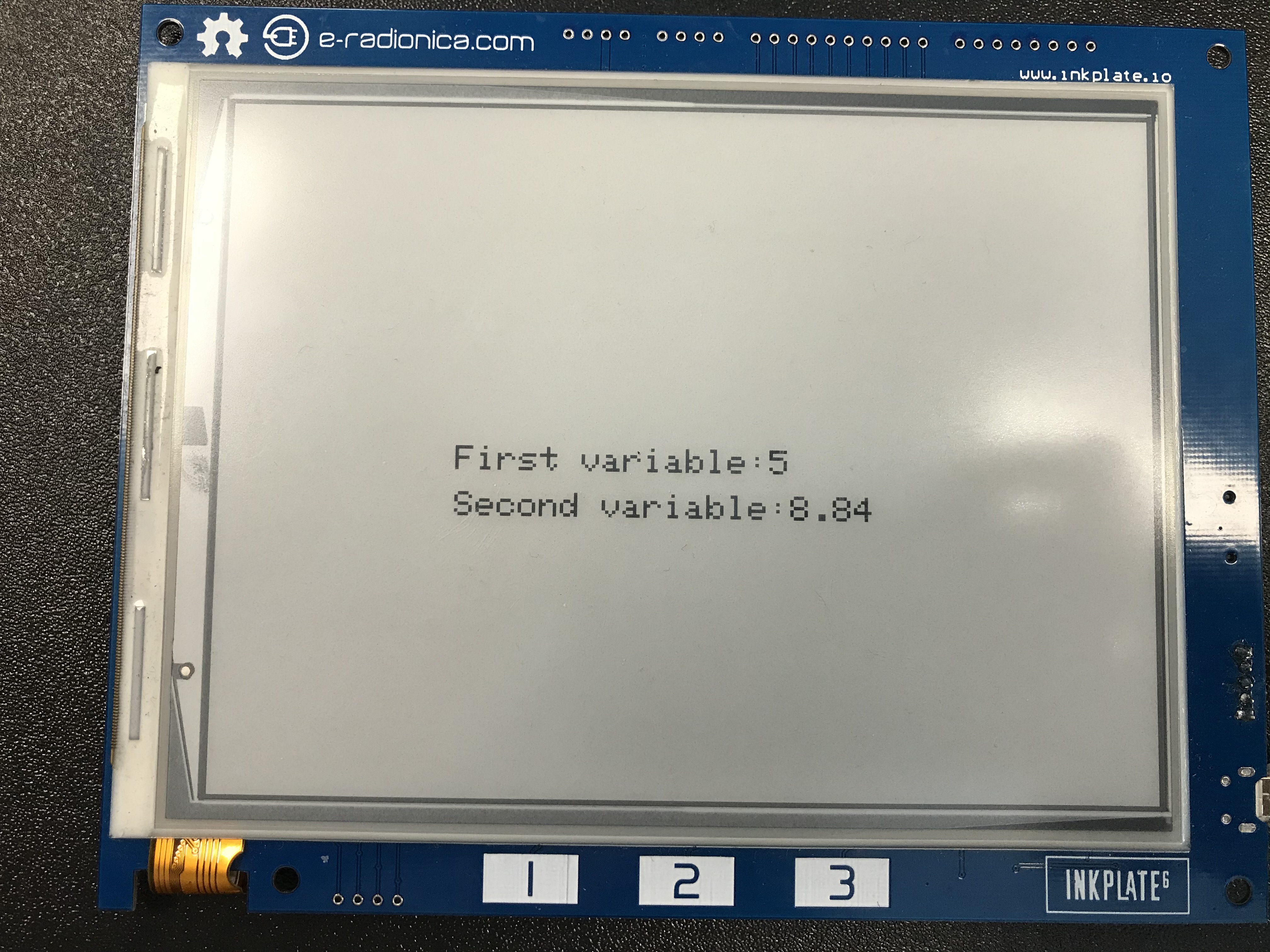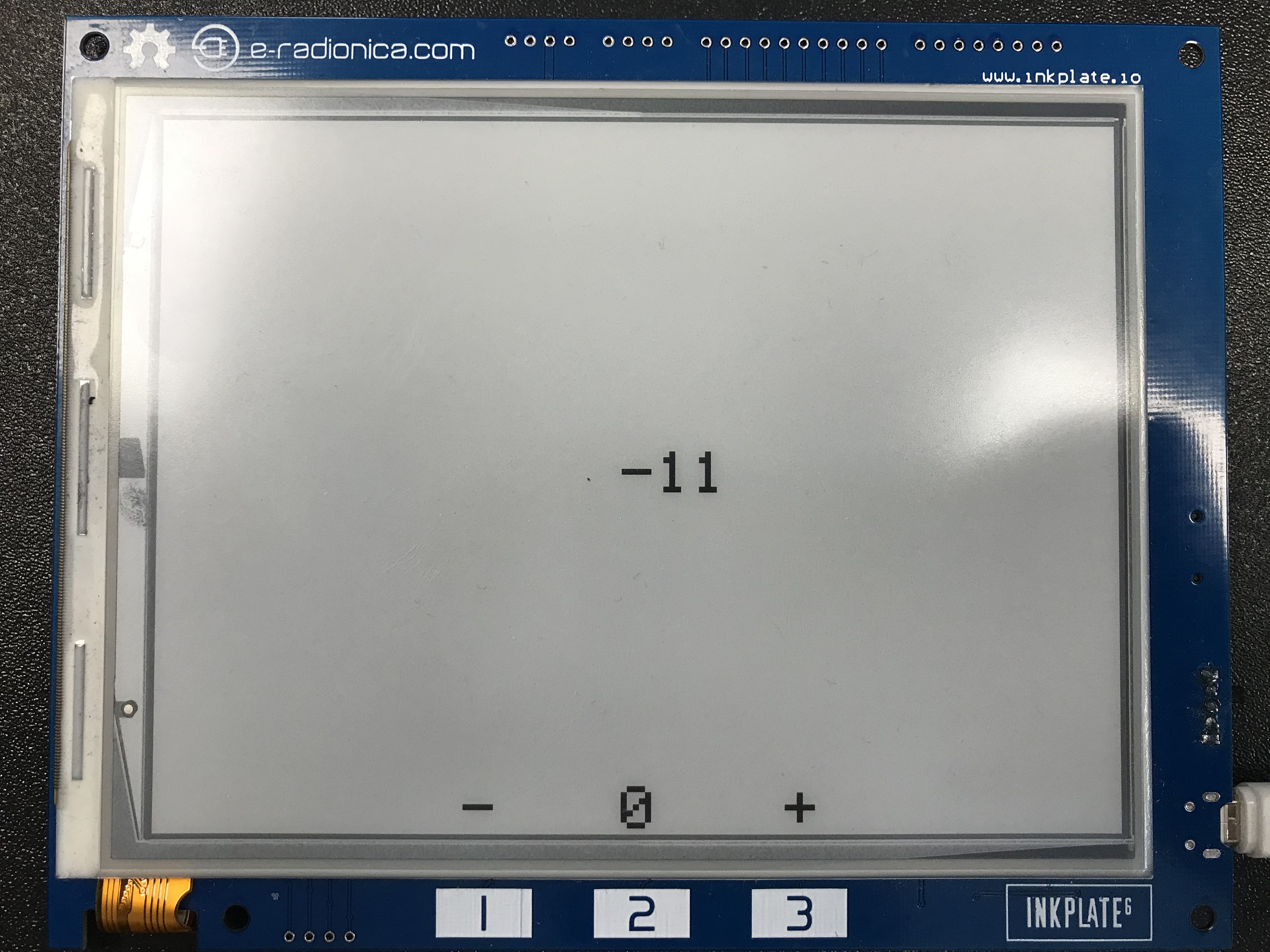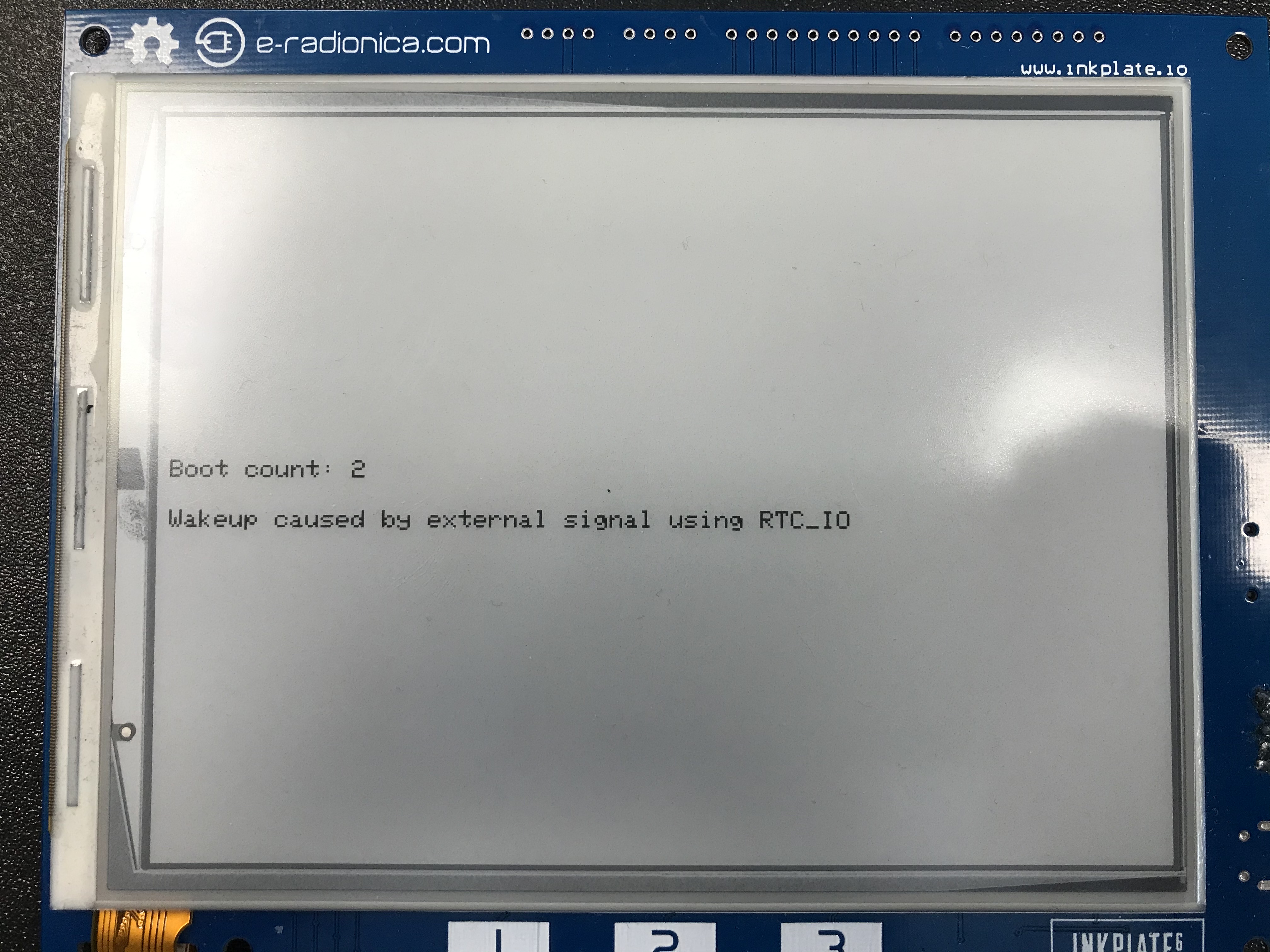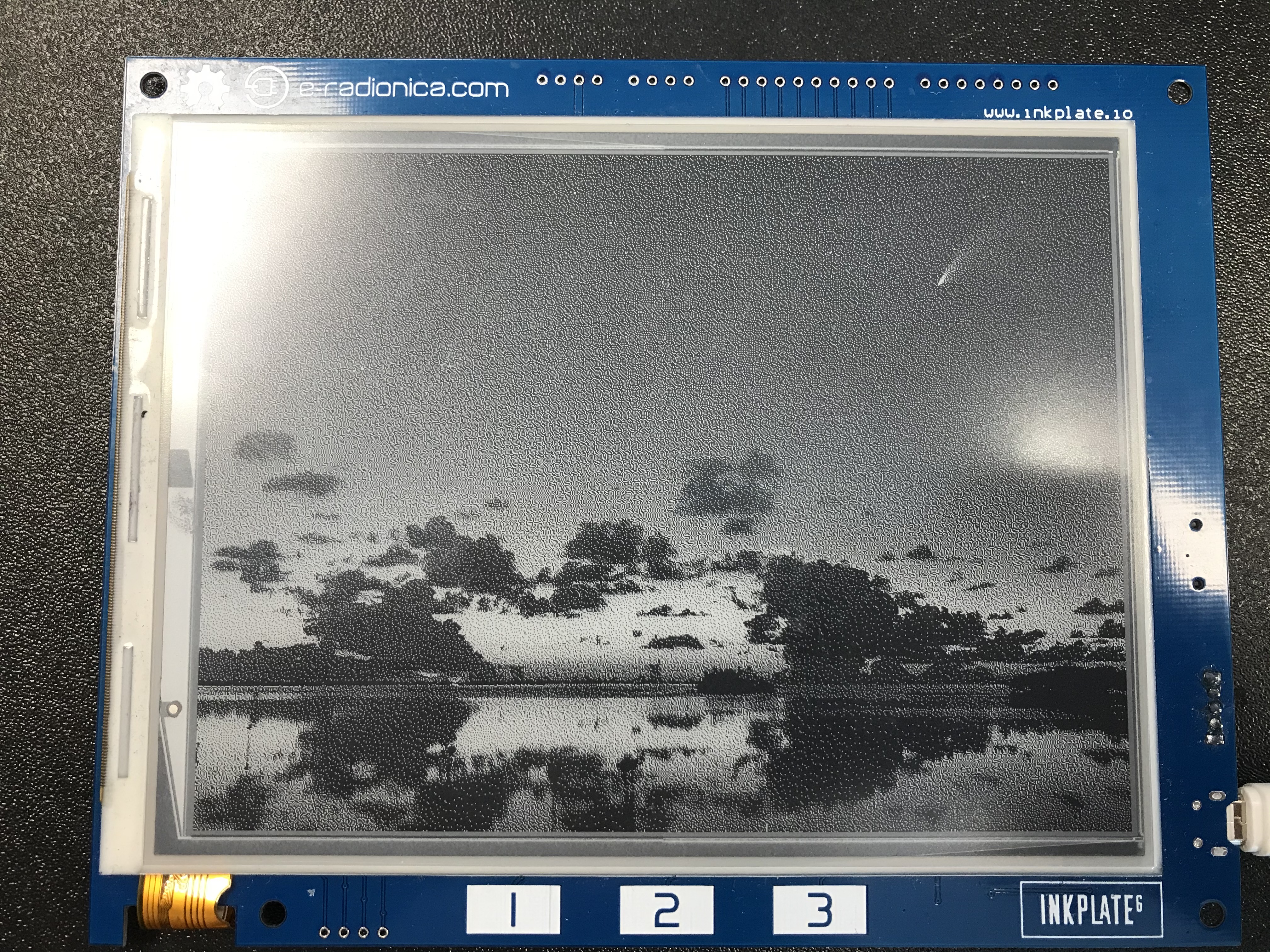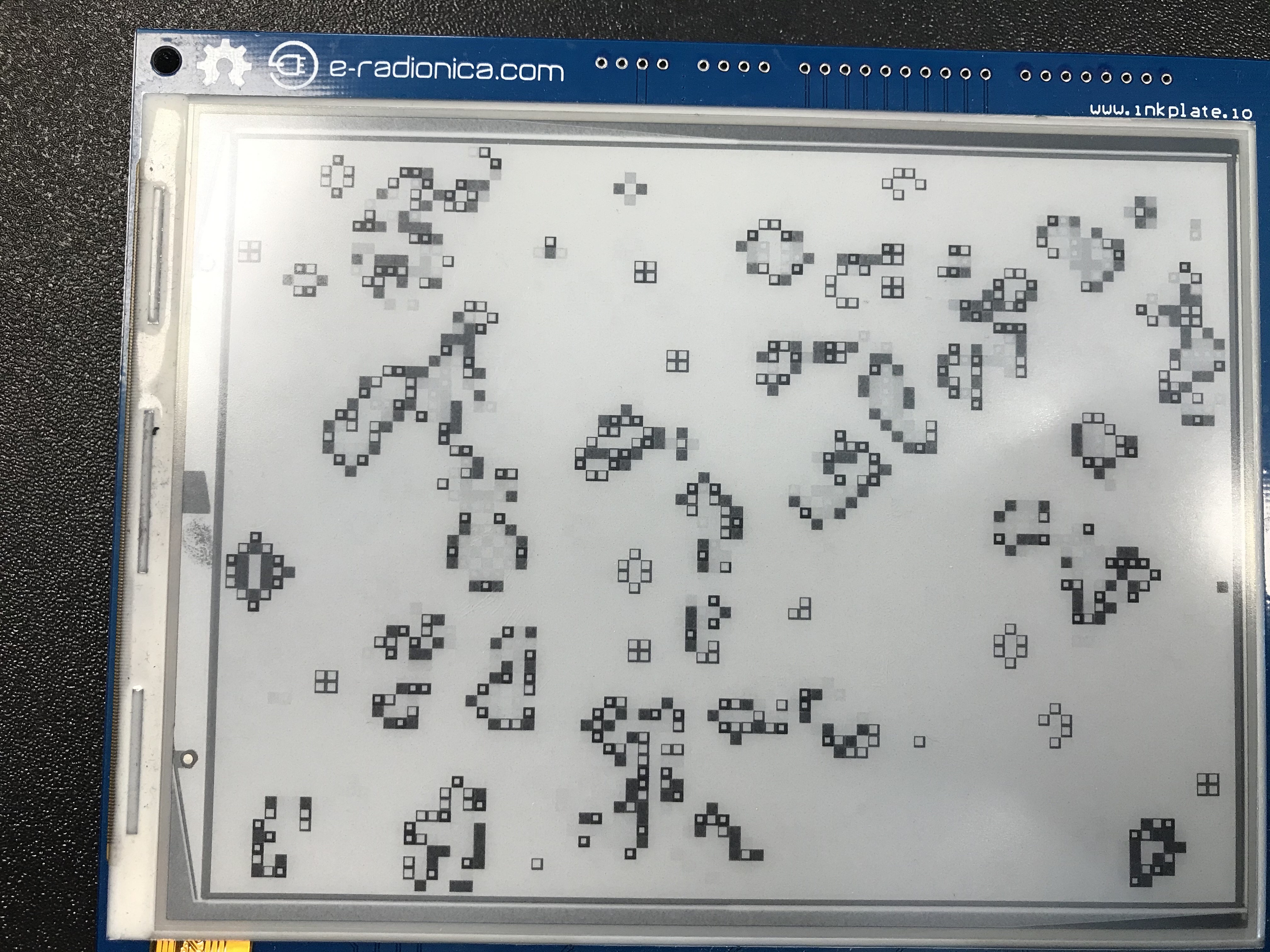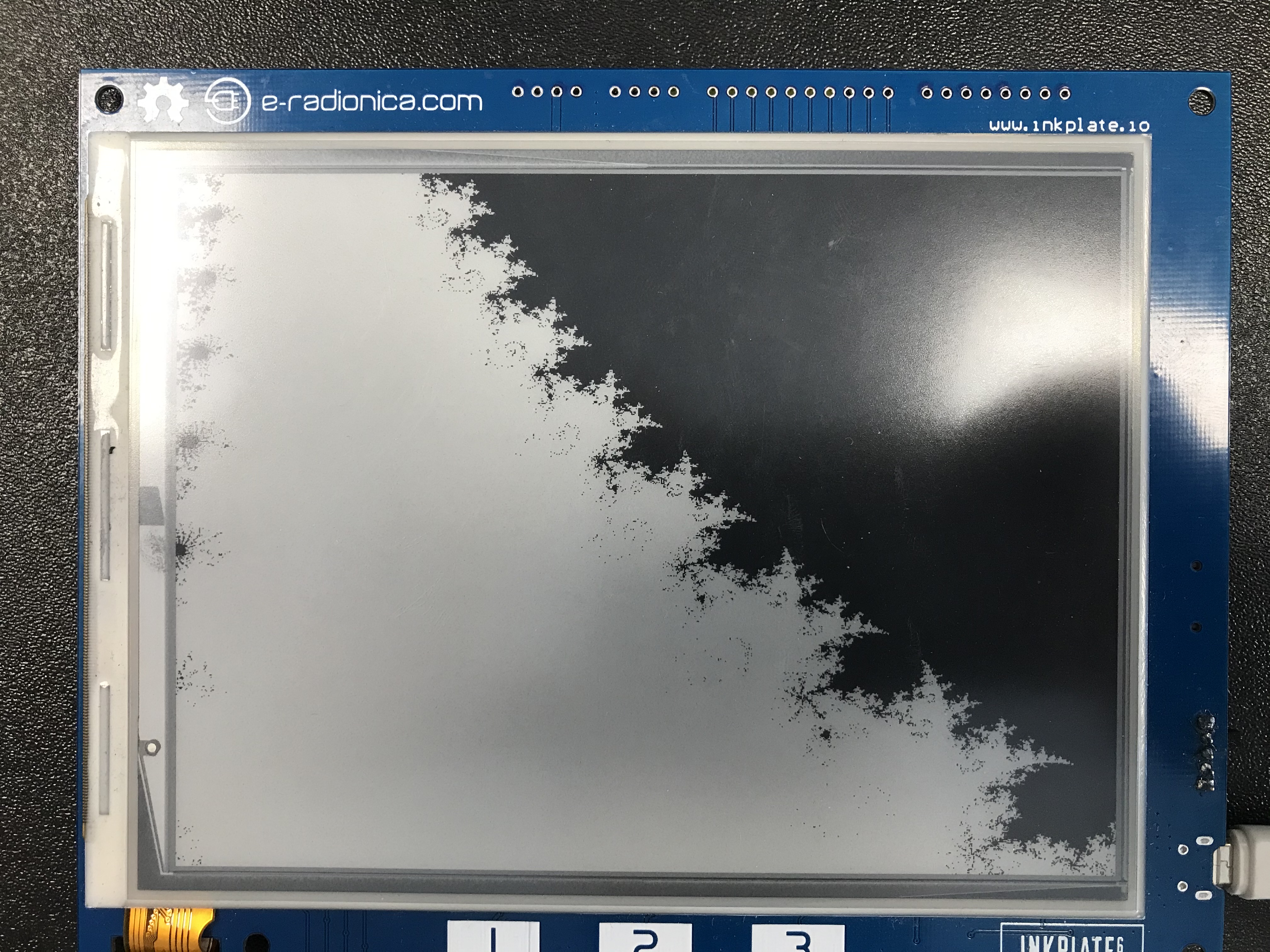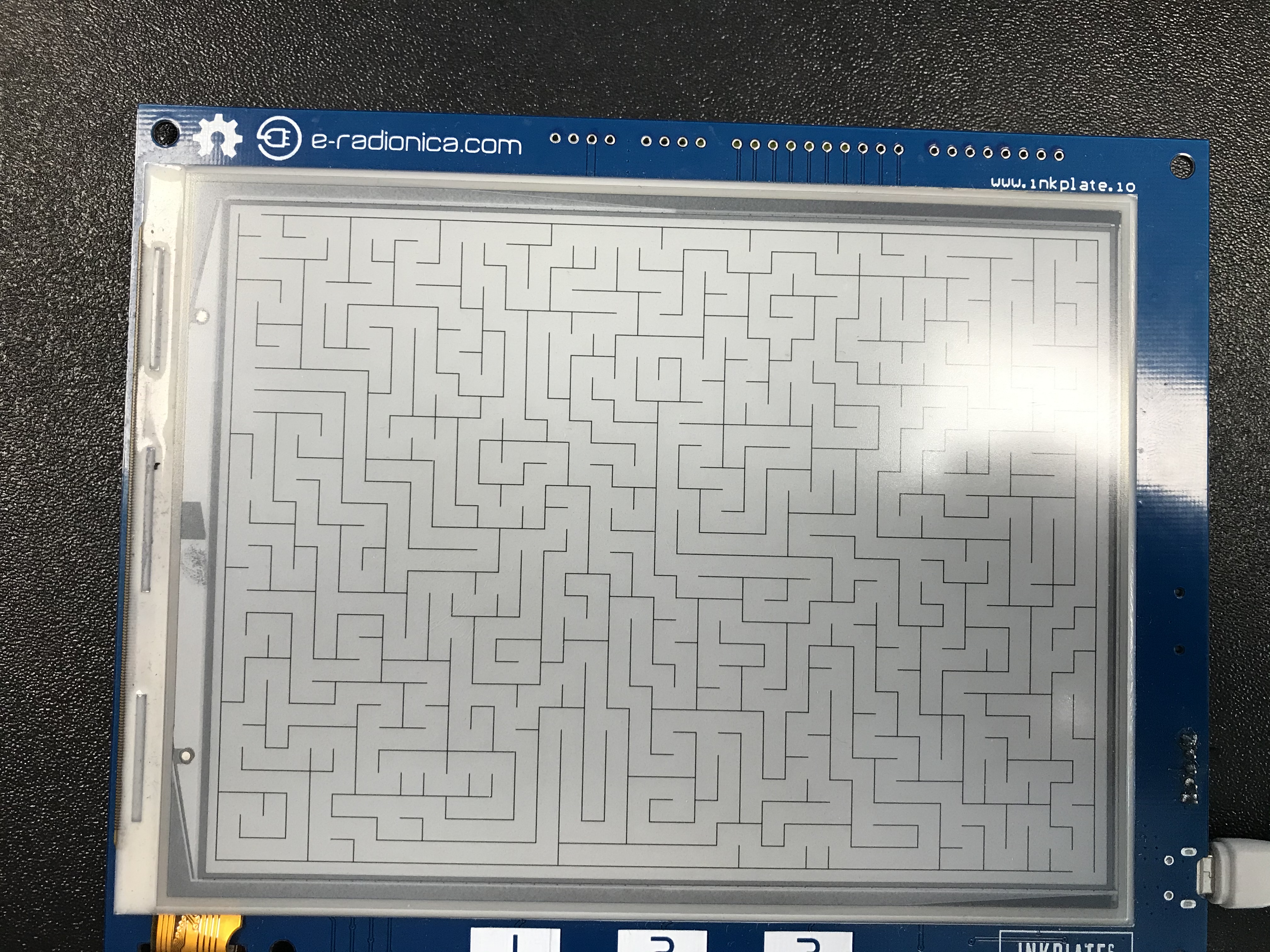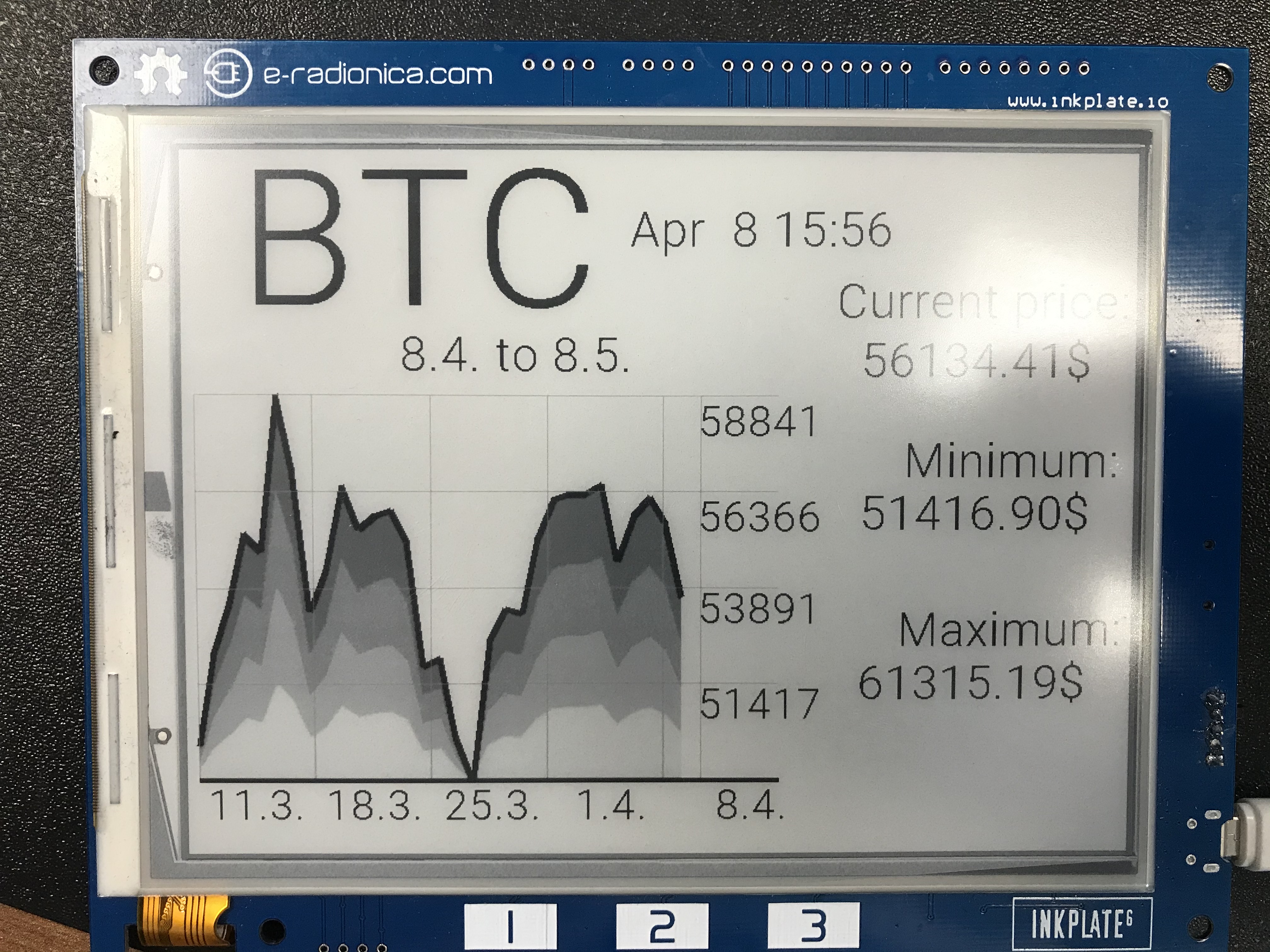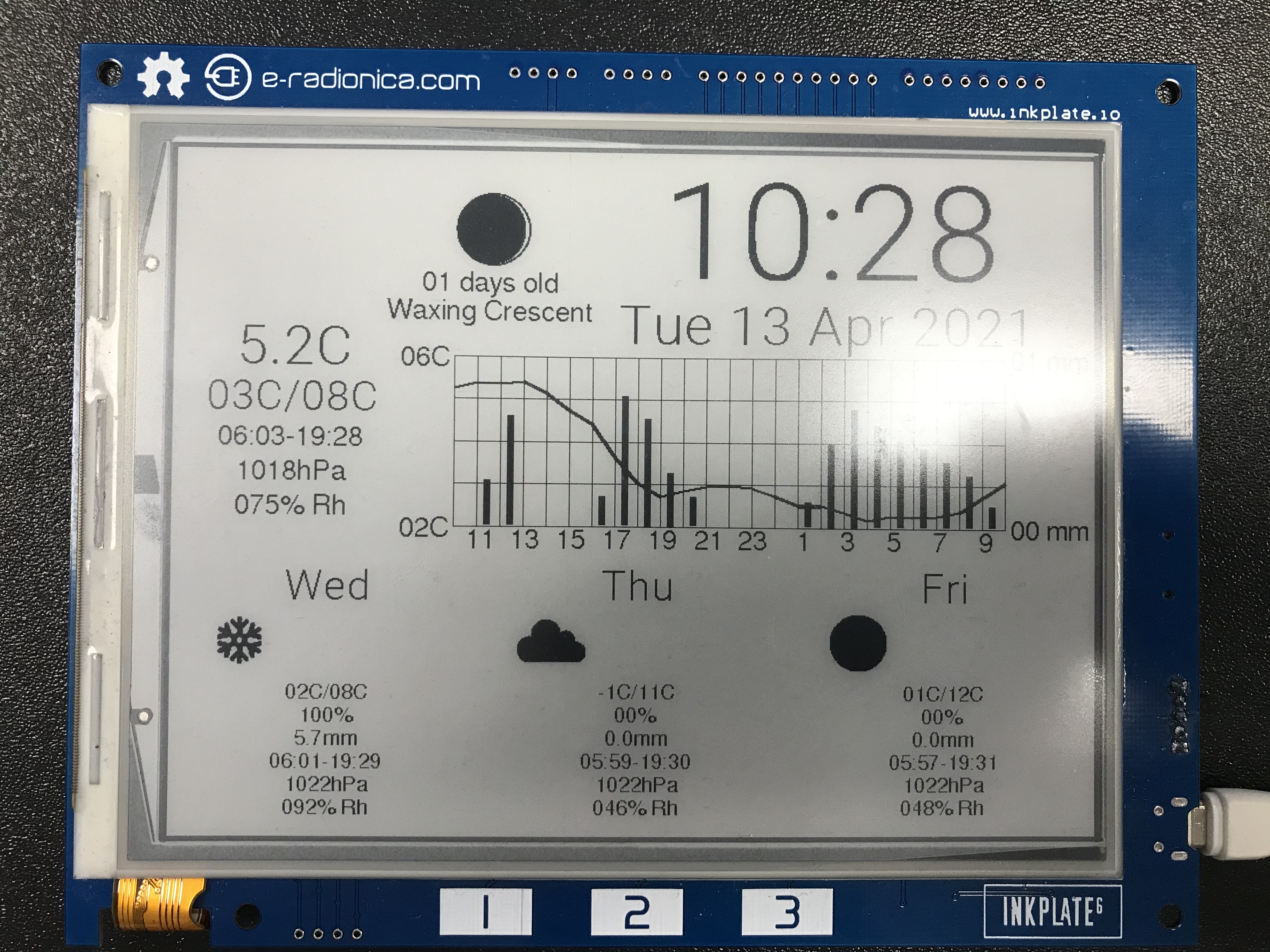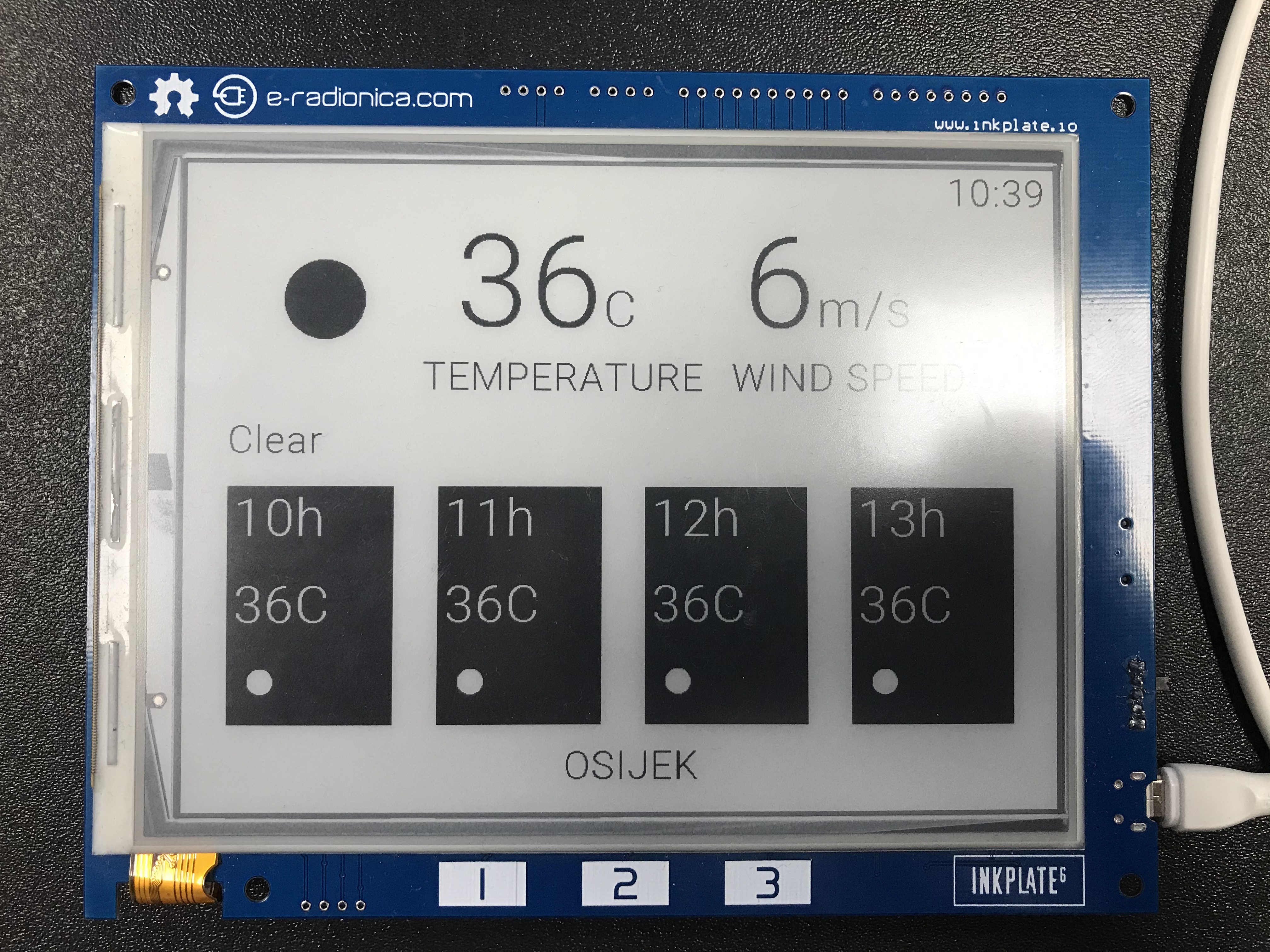4. Examples¶
All examples included in our library can be found here: Examples for Inkplate After you download inkplate Arduino library you will have all examples inside Arduino IDE. There are comments in all examples that describe how it works and what hardware you need.
4.1. Basic Inkplate Functionality¶
4.1.1. Inkplate_Basic_BW¶
This example shows basic Inkplate functionalities in black and white mode (writing text, drawing shapes and images).
4.1.2. Inkplate_Basic_Gray¶
This example shows basic Inkplate functionalities in gray mode (writing text, drawing shapes and images).
4.1.3. Inkplate_Basic_Partial_Update¶
4.2. Advanced Inkplate Features¶
4.2.1. Inkplate_Battery_Voltage_Temperature¶
For this example you will need a Lithium battery (3.6V) with two pin JST connector. This example will show you how to read voltage of the battery and read temperature from on-board temperature sensor which is part of TPS65186 e-paper PMIC. NOTE: In order to read temperature, e-paper has to be refreshed at least one time

4.2.2. Inkplate_EasyC¶
4.2.3. Inkplate_Low_Power¶
4.2.4. Inkplate_MCP23017_Expander¶
For this example you will need only a micro USB cable, Inkplate, 330 Ohm resistor and LED diode. This example will show you how you can manipulate with I/Os of MCP23017 Expander. You can only manipulate with Port B of MCP23017 (GPB1-GPB7). Port A is used for epaper panel and TPS65186 PMIC. GPB0 is used for ESP32 GPIO0 so you can’t use it either.

4.2.5. Inkplate_Partial_Update_With_Deep_Sleep¶
4.2.6. Inkplate_SD_Pictures¶
For this example you will need a micro USB cable, Inkplate and a SD card loaded with image1.bmp and image2.bmp file that can be found inside folder of this example. This example will show you how you can read .bmp and .jpeg files (pictures) from SD card and display that image on e-paper display.
4.2.7. Inkplate_SD_TXT_File¶
For this example you will need only a micro USB cable, Inkplate and a SD card loaded with text.txt file that can be found inside folder of this example. This example will show you how to open .txt files and display the content of that file on Inkplate epaper display.
4.2.8. Inkplate_Touchpads¶
4.2.9. Inkplate_Wake_Up_On_Touchpads¶
4.2.10. Web_BMP_Pictures¶
4.2.11. Inkplate_Web_Server¶
For this example you will need a micro USB cable, Inkplate and a device with WiFi and Internet brower (PC, Laptop, Smartphone etc). This example will show you how you can use Inkplate as a small and simple standlone Web Server. You need to connect to Inkplate with WiFi and open IP address shown on Inkplate display.
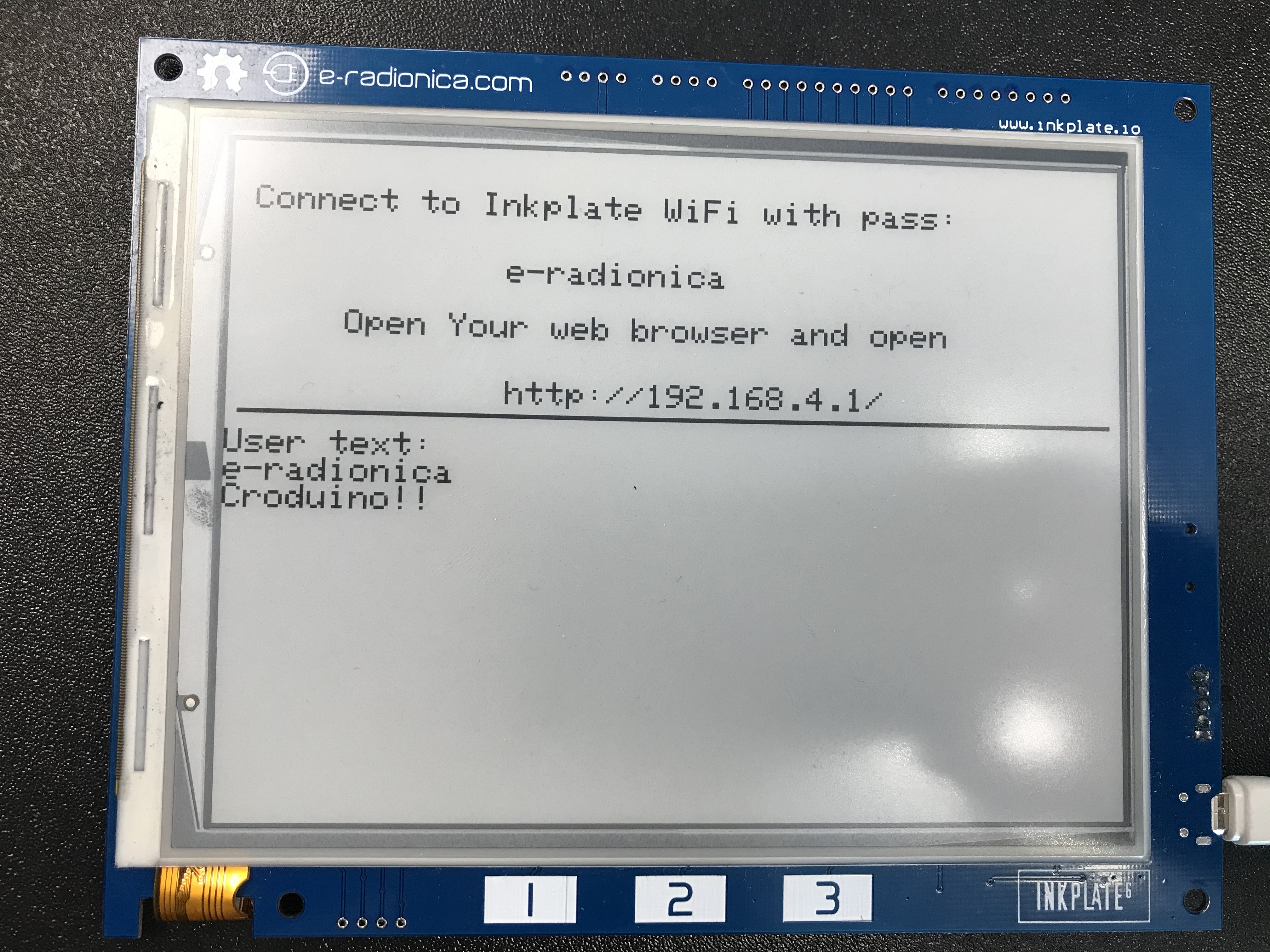
4.2.12. Inkplate_WiFi_HTTP¶
For this example you will need USB cable, Inkplate and stable WiFi Internet connection. This example will show you how to connect to WiFi network, get data from Internet and display that data on epaper. This example is NOT on to how to parse HTML data from Internet - it will just print HTML on the screen.
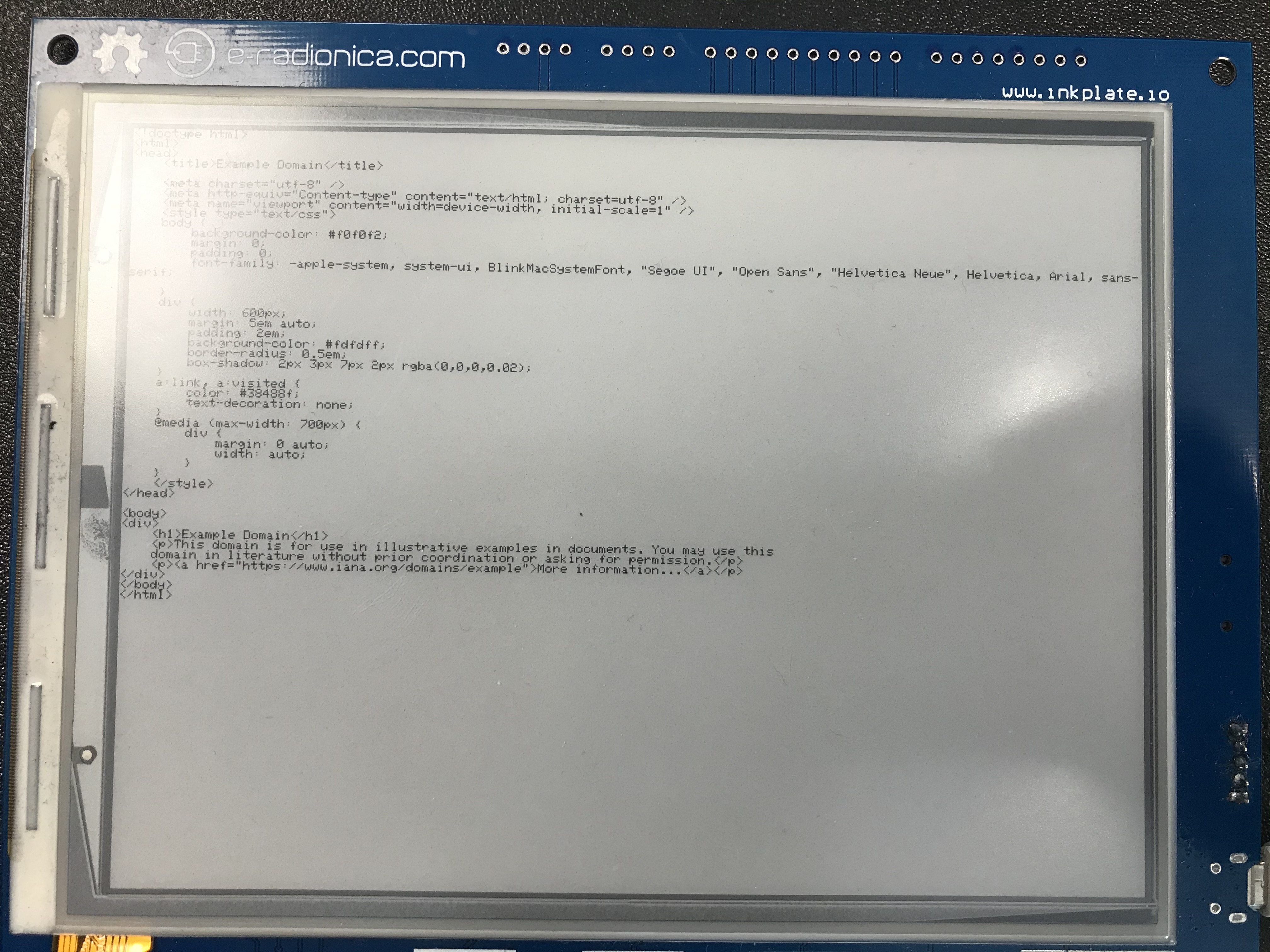
4.4. Others¶
4.4.1. Inkplate_Factory_Programming_VCOM¶
This example should not be used if you dont know what VCOM is and what exactly you are doing as it can damage panel.
4.4.2. Inkplate_Mandelbrot_Set¶
4.4.3. Inkplate_Maze_Generator¶
4.4.4. Inkplate_Peripheral_Mode¶
Using this sketch, you don’t have to program and control e-paper using Arduino code. Instead, you can send UART command. This give you flexibility that you can use this Inkplate on any platform.