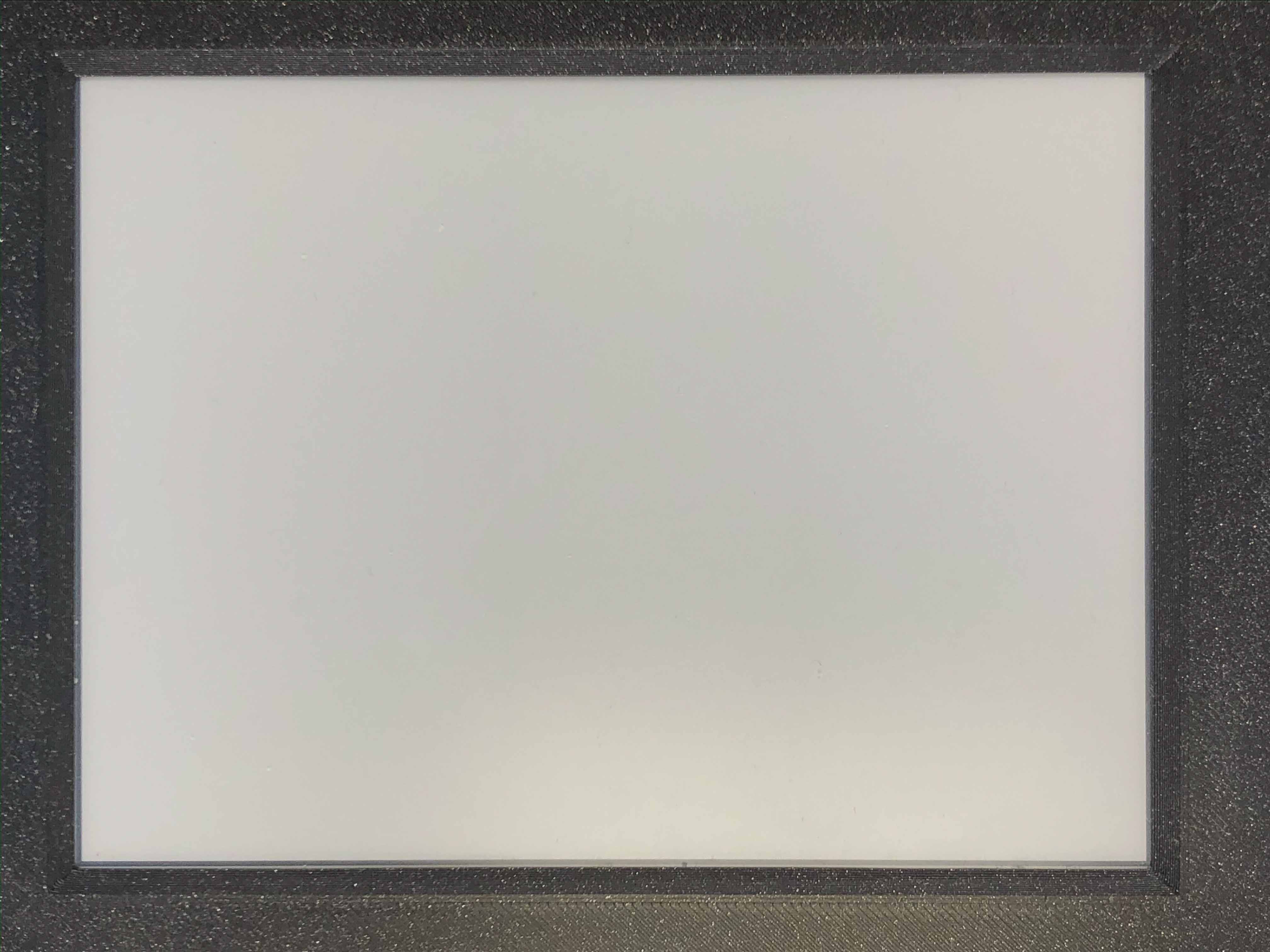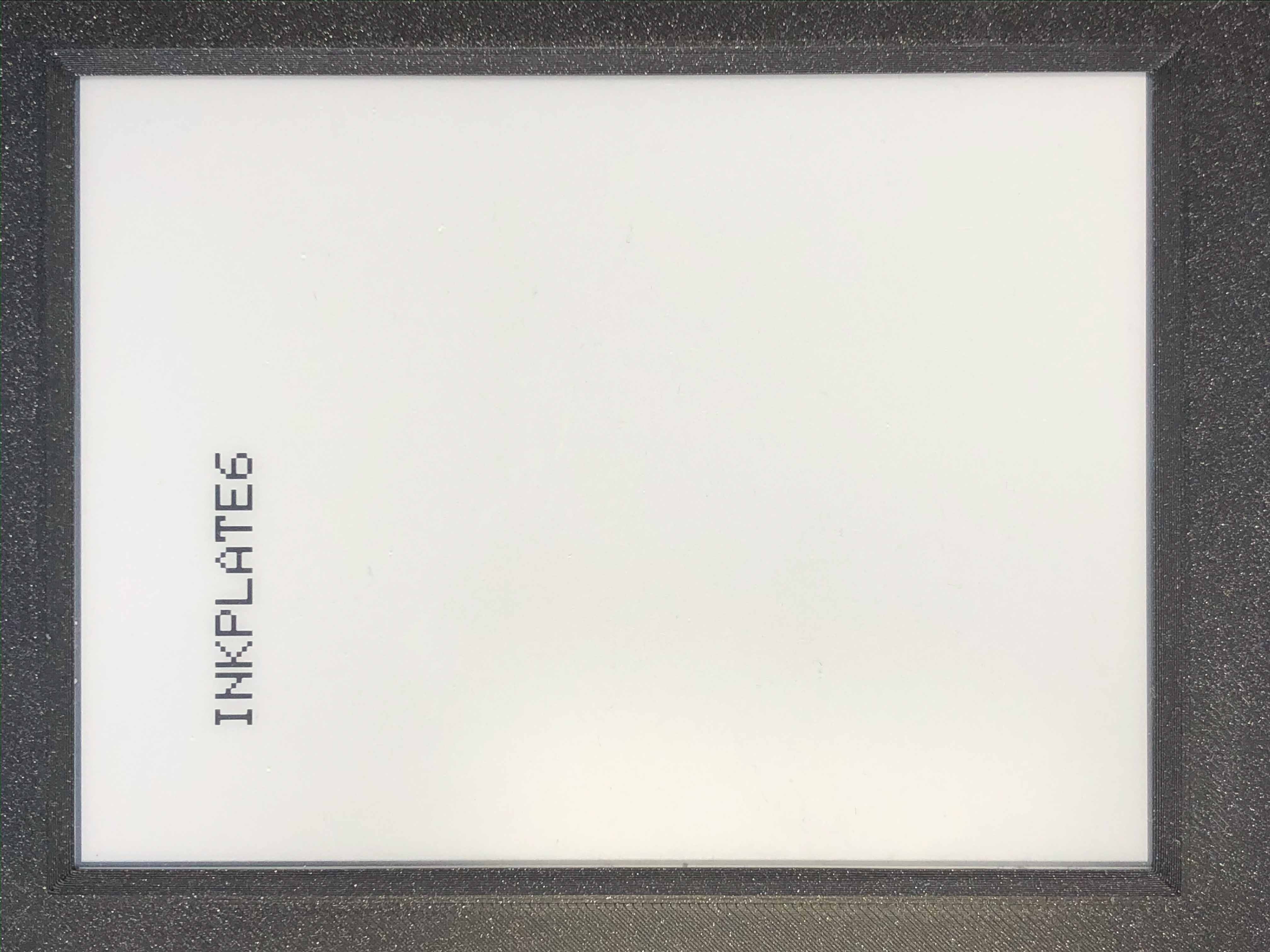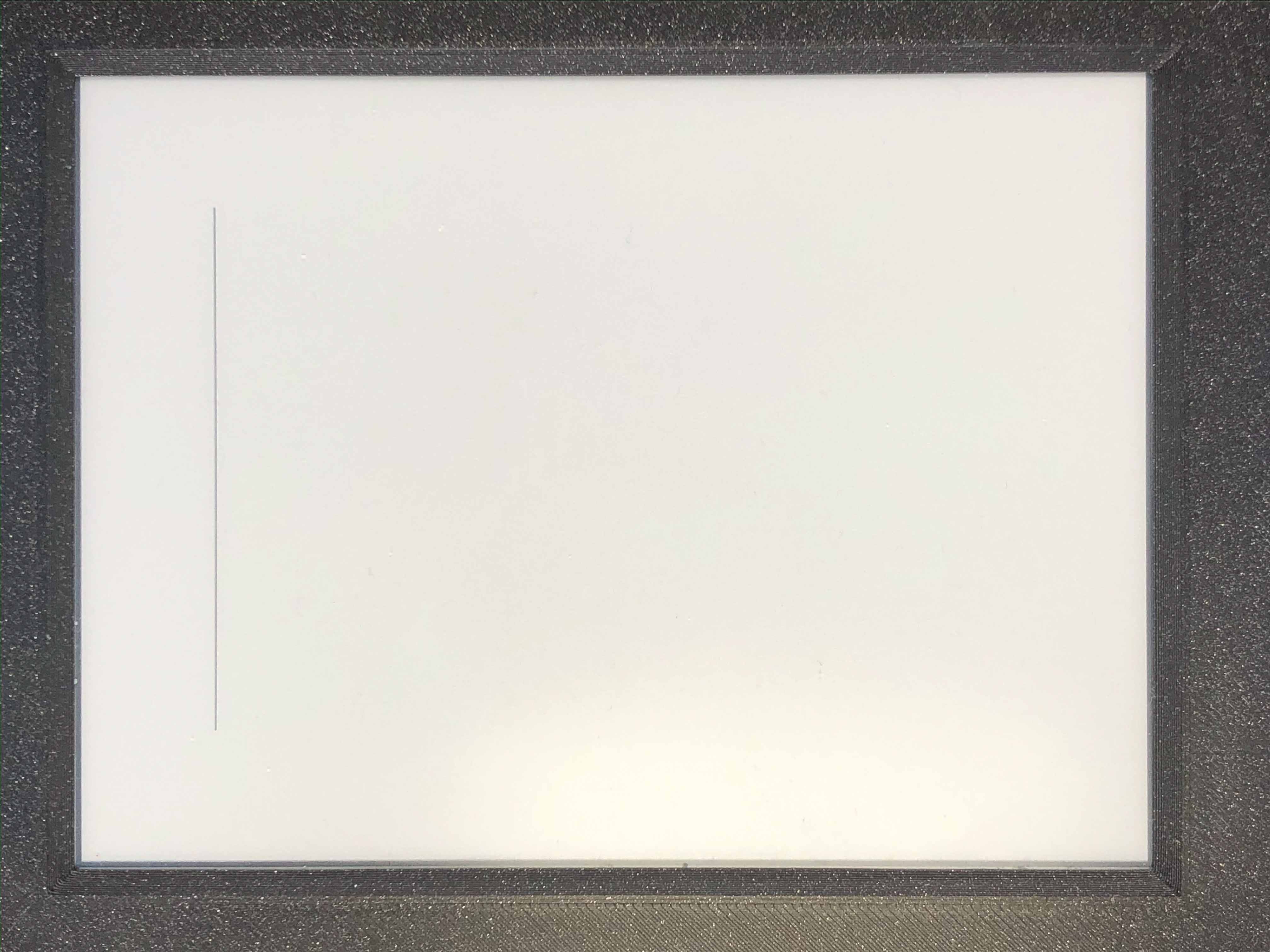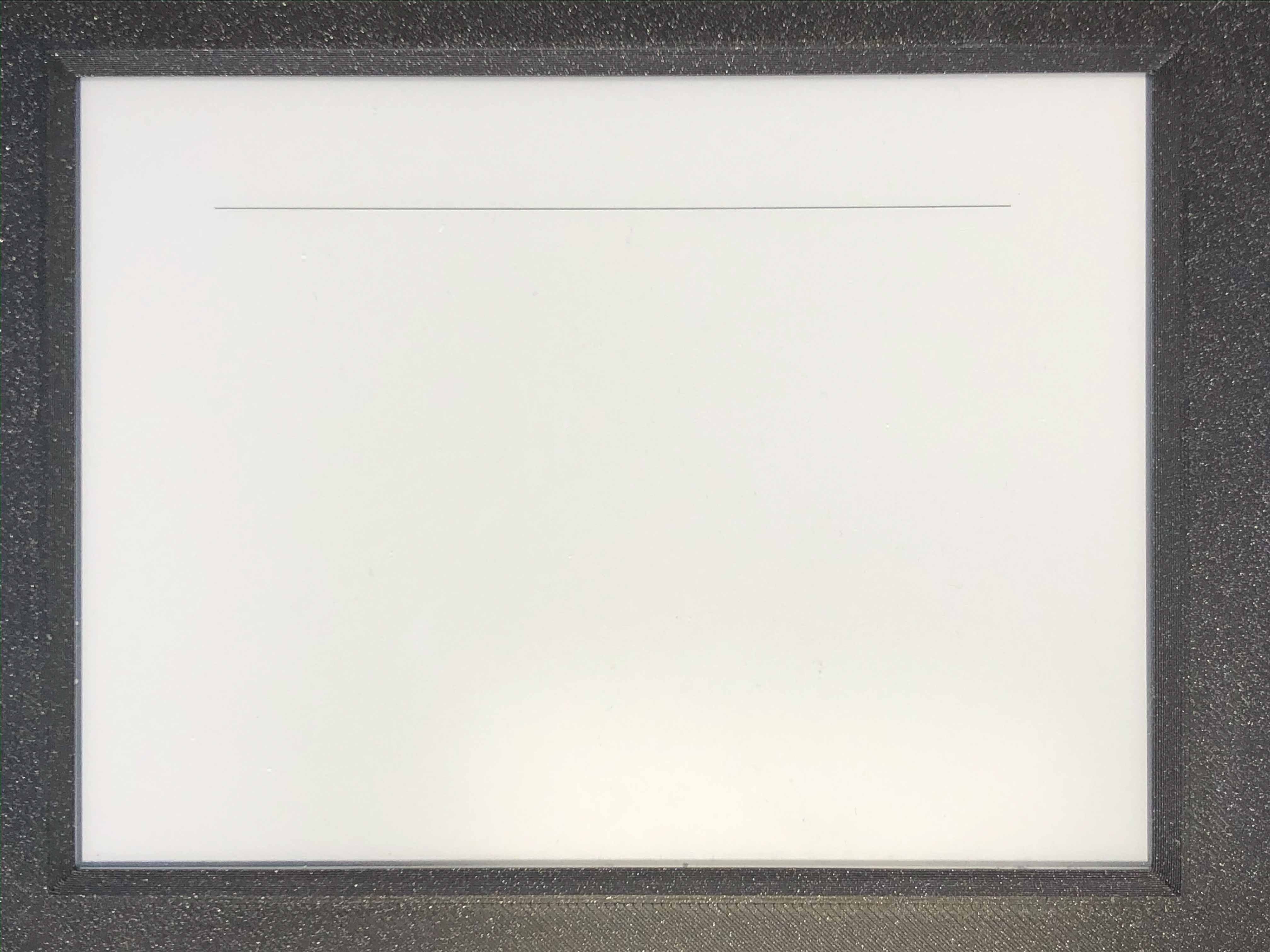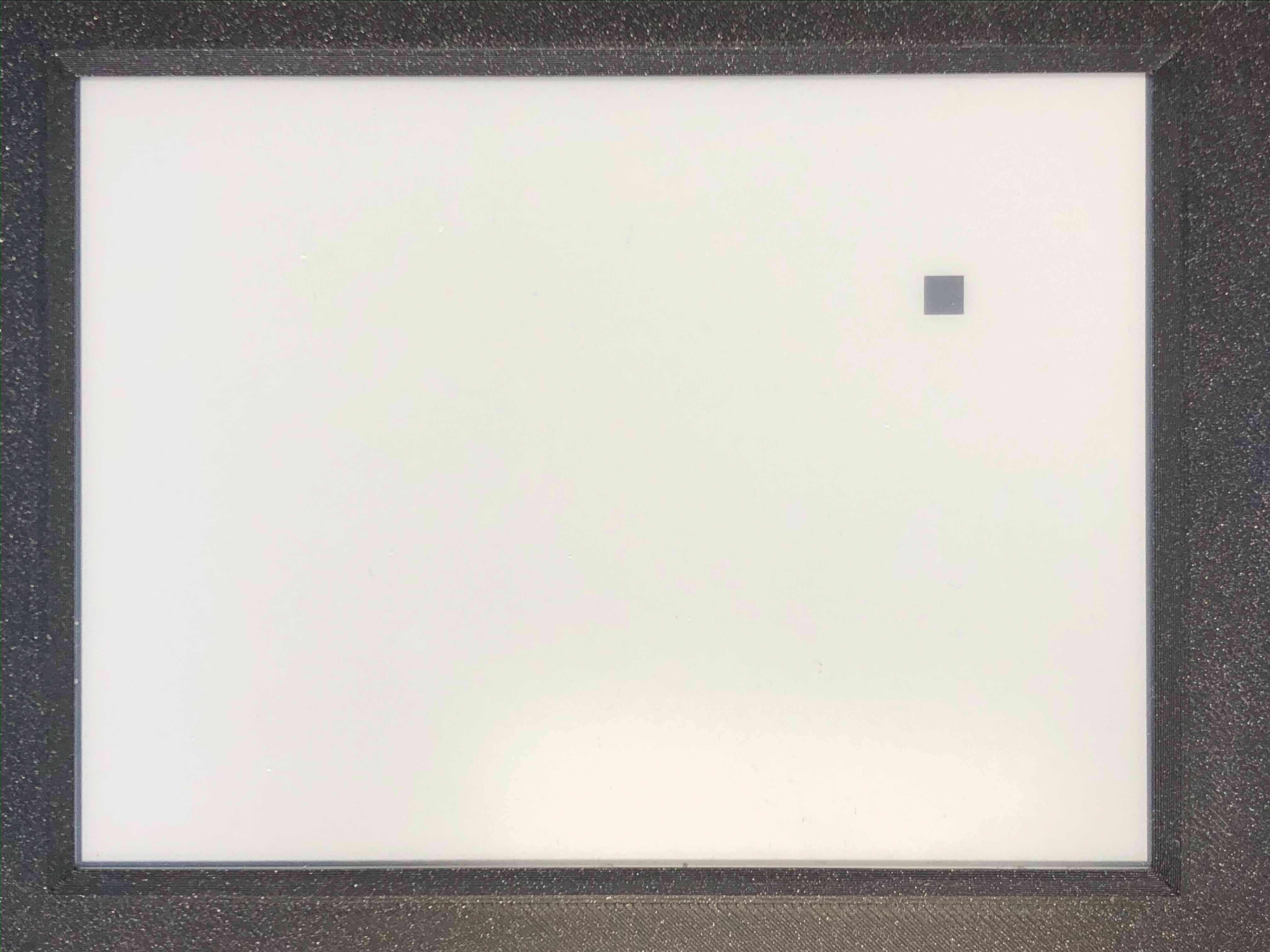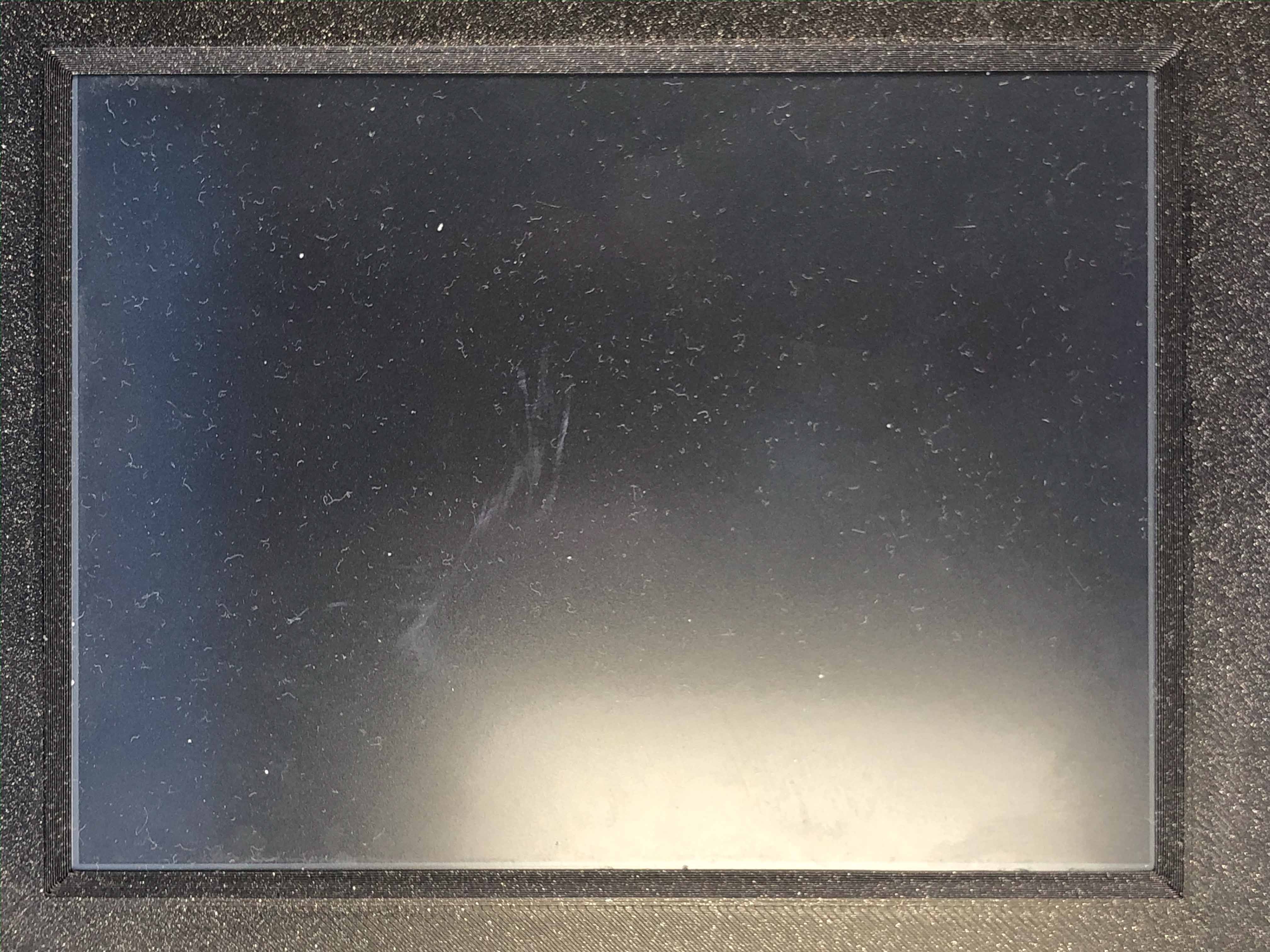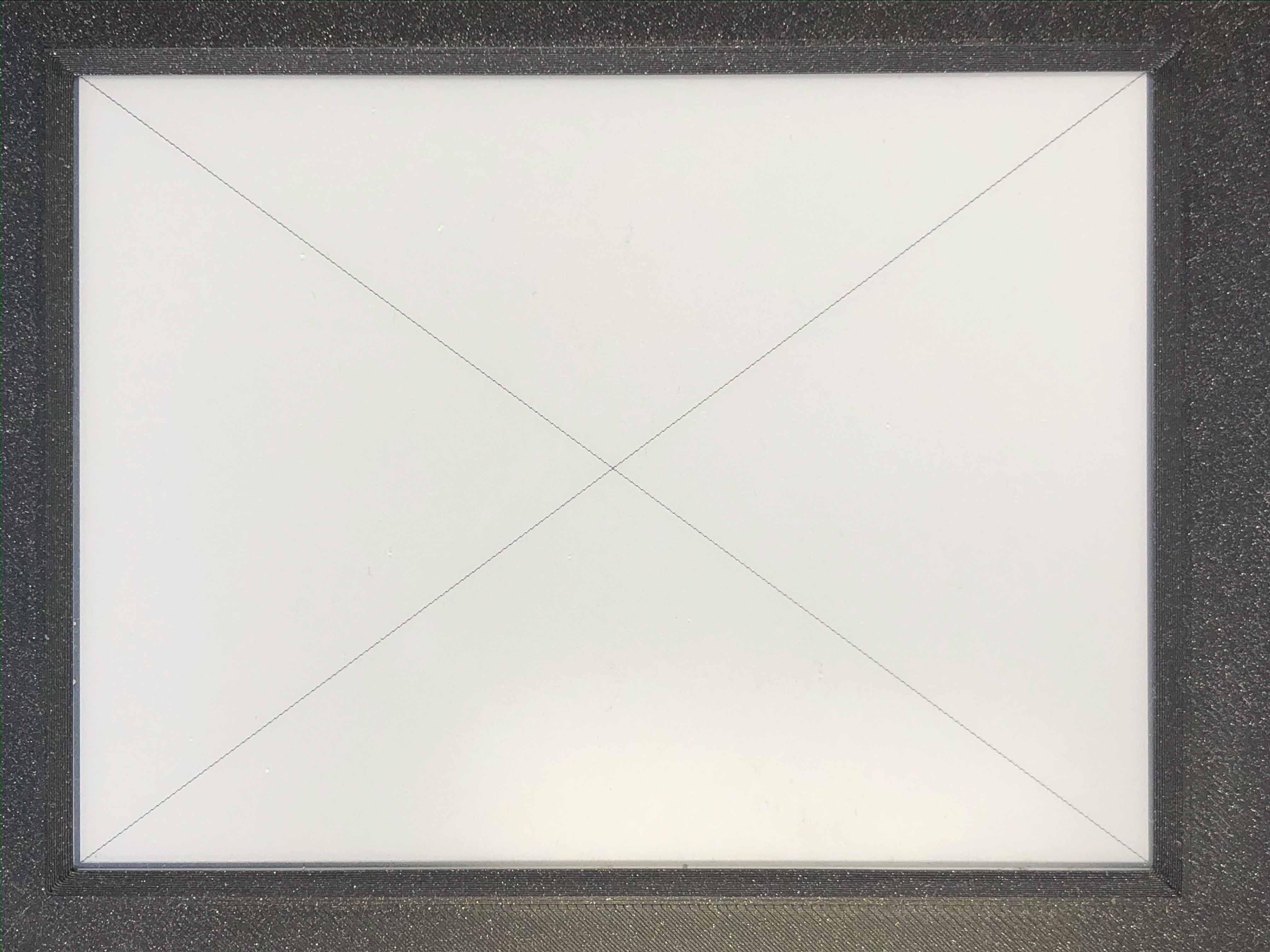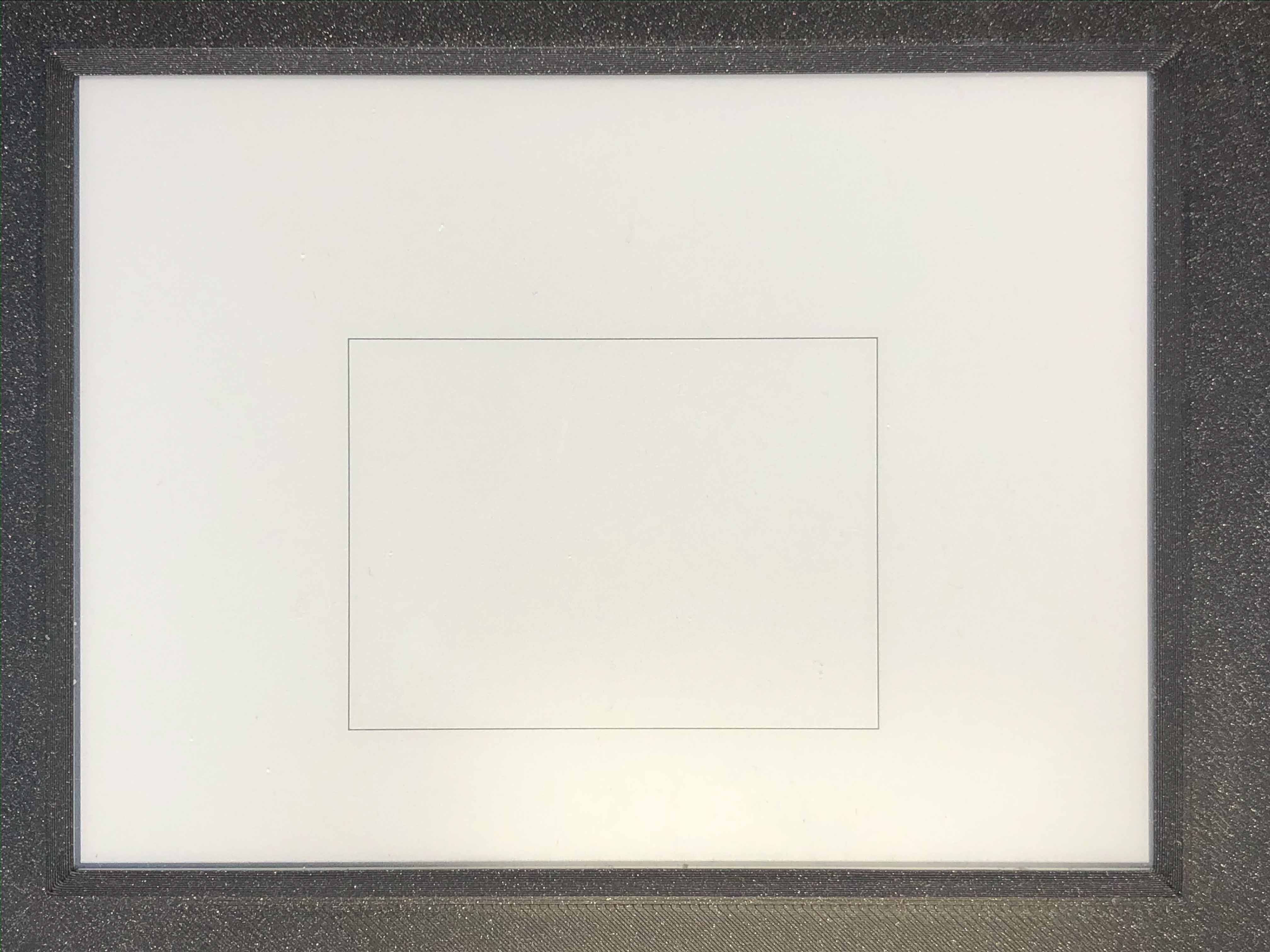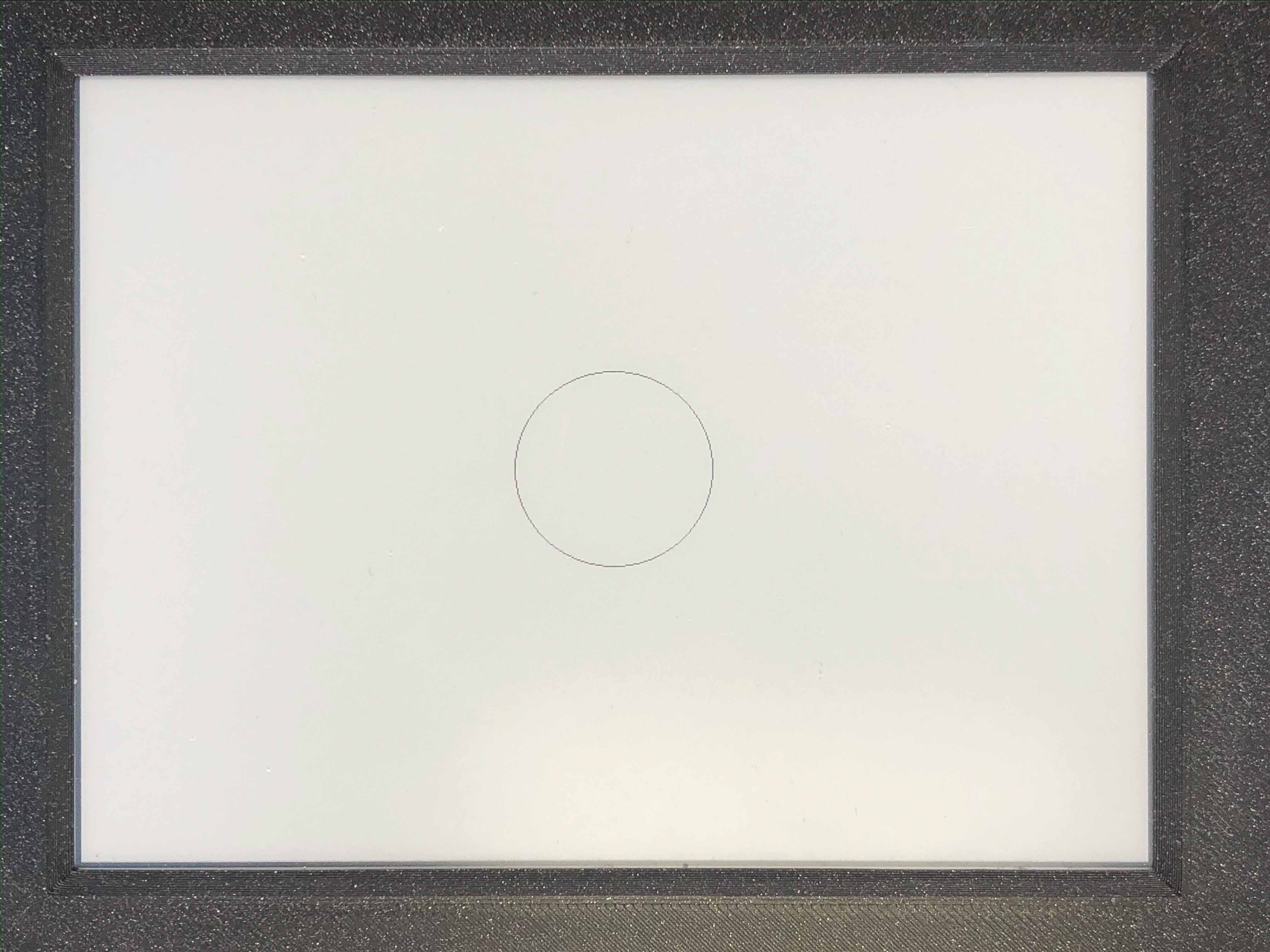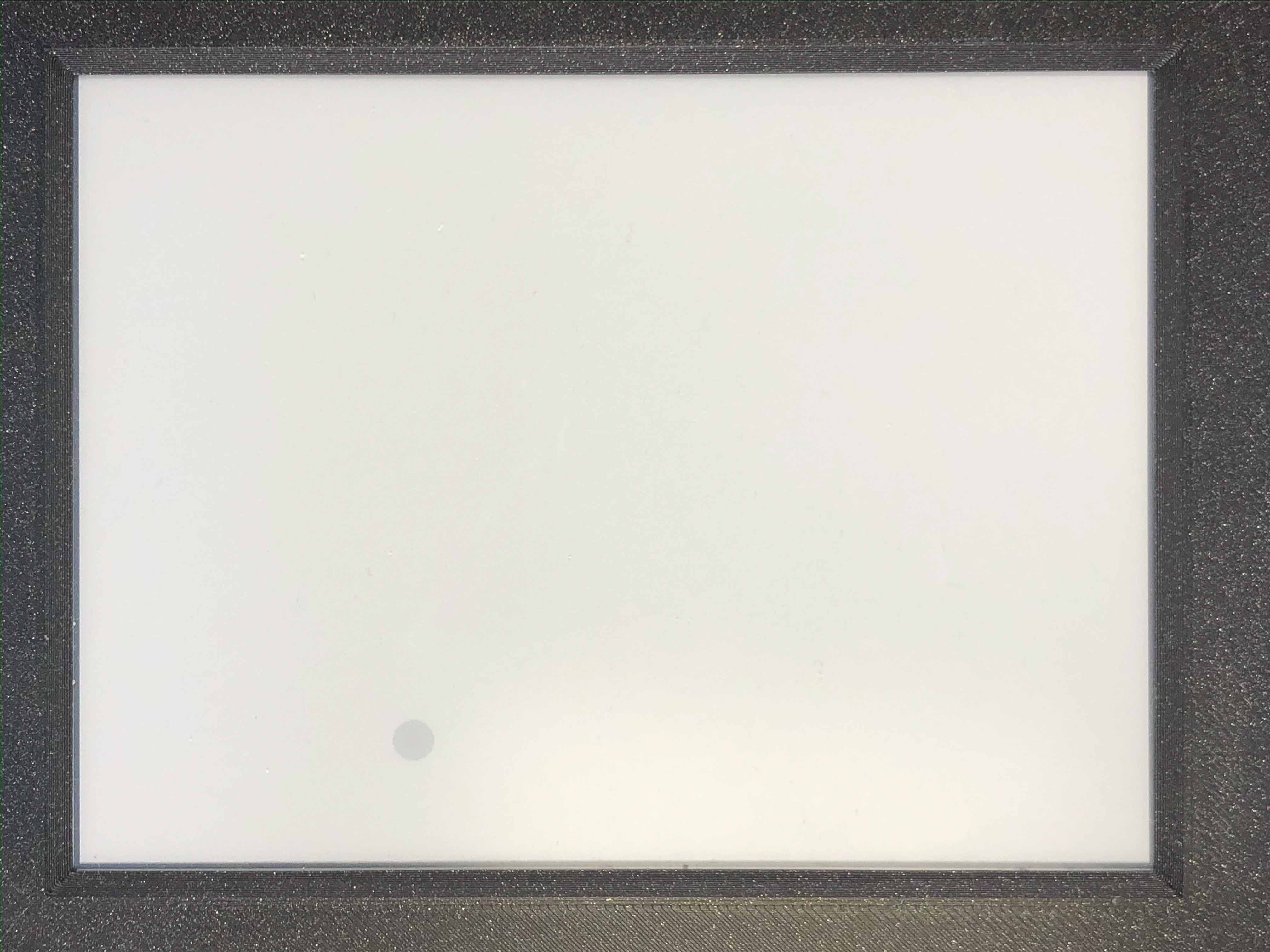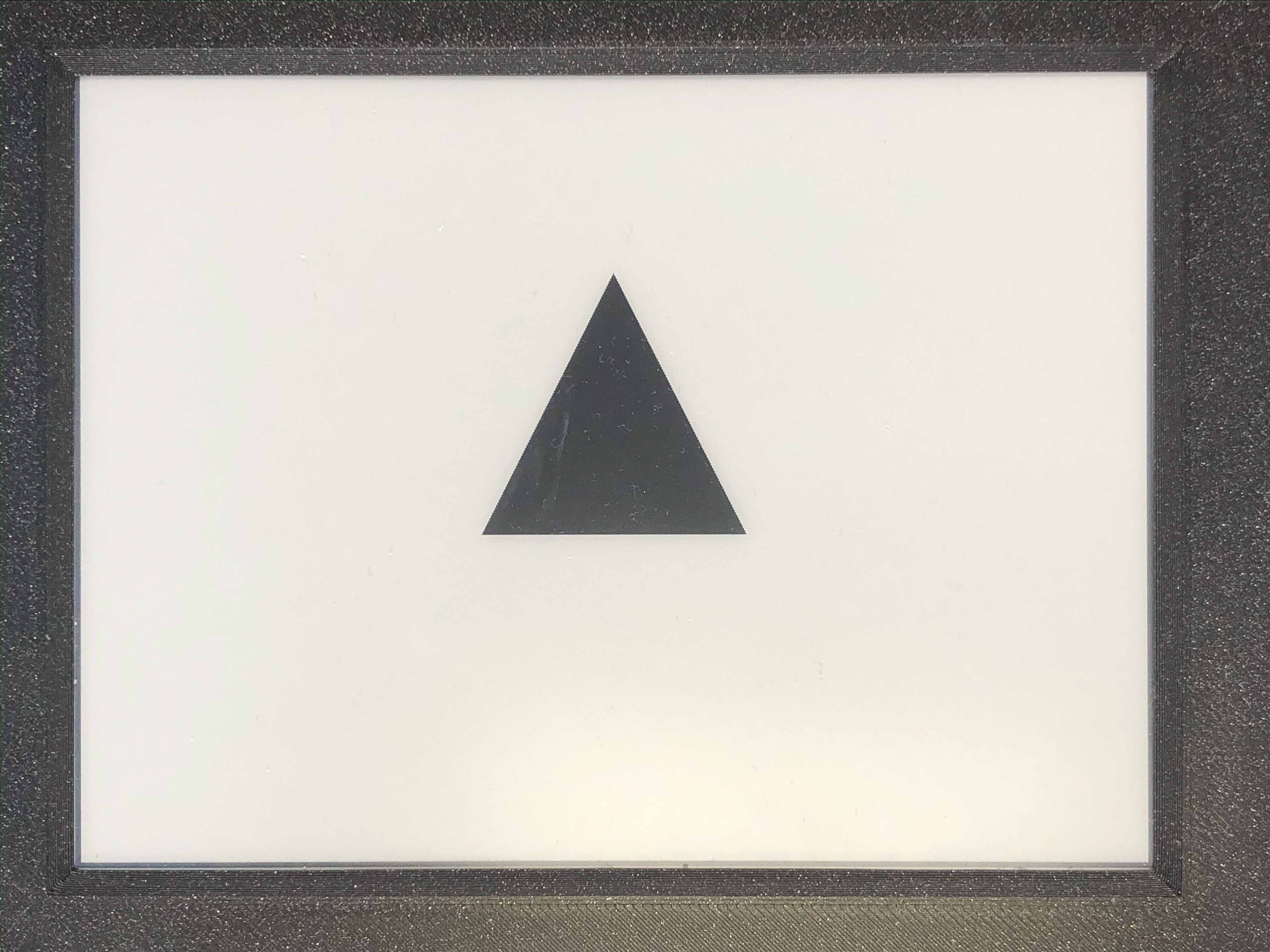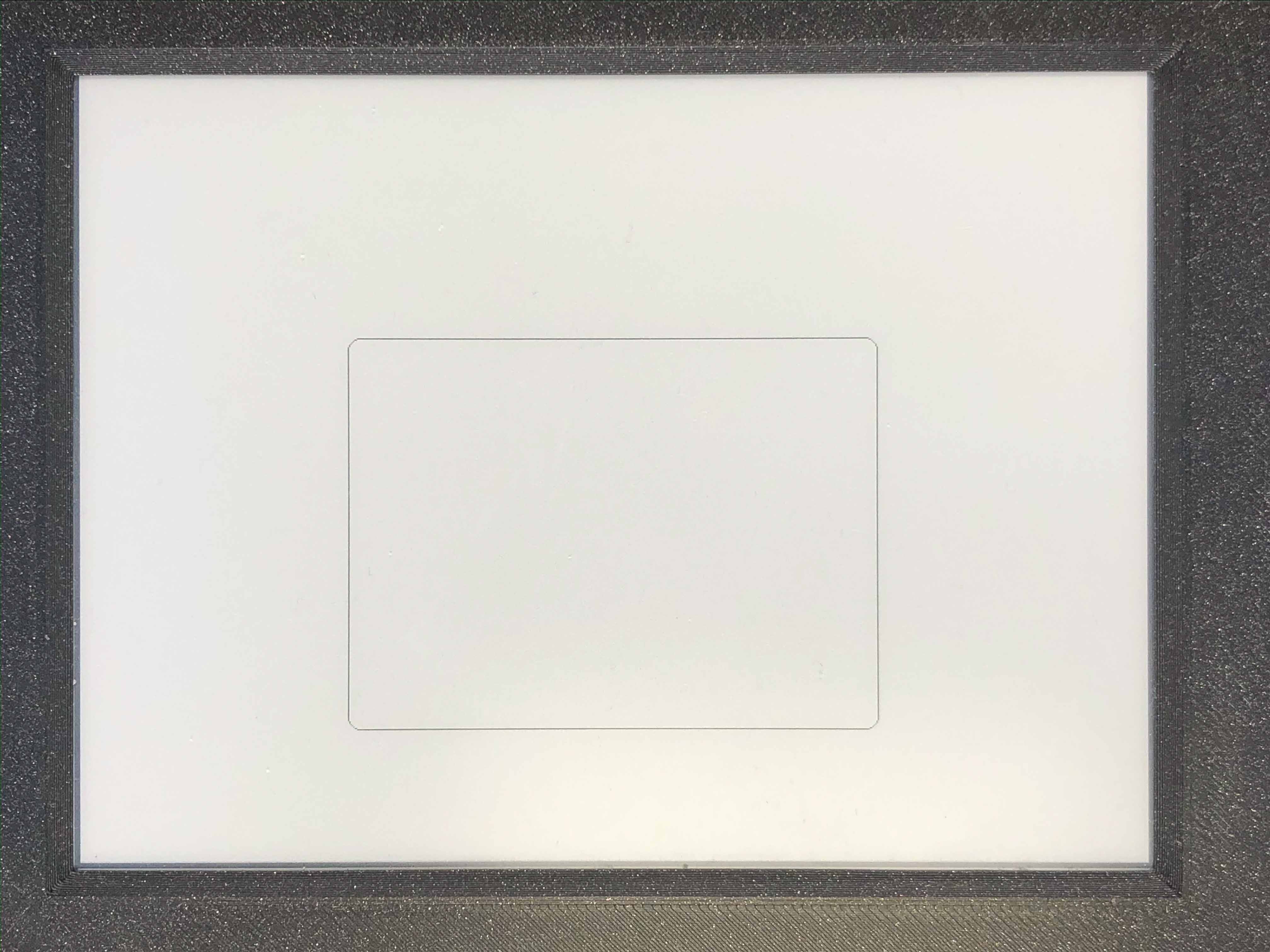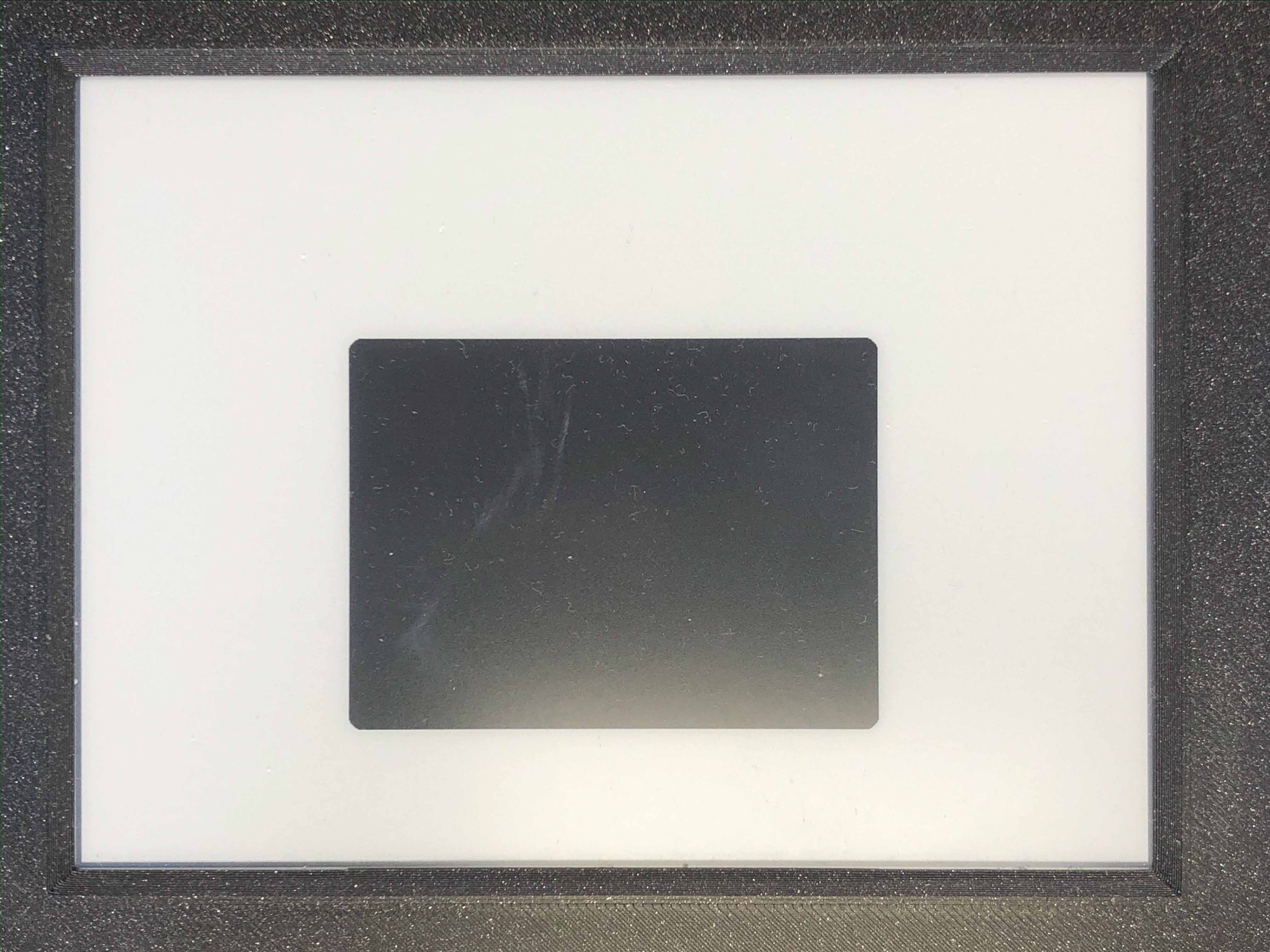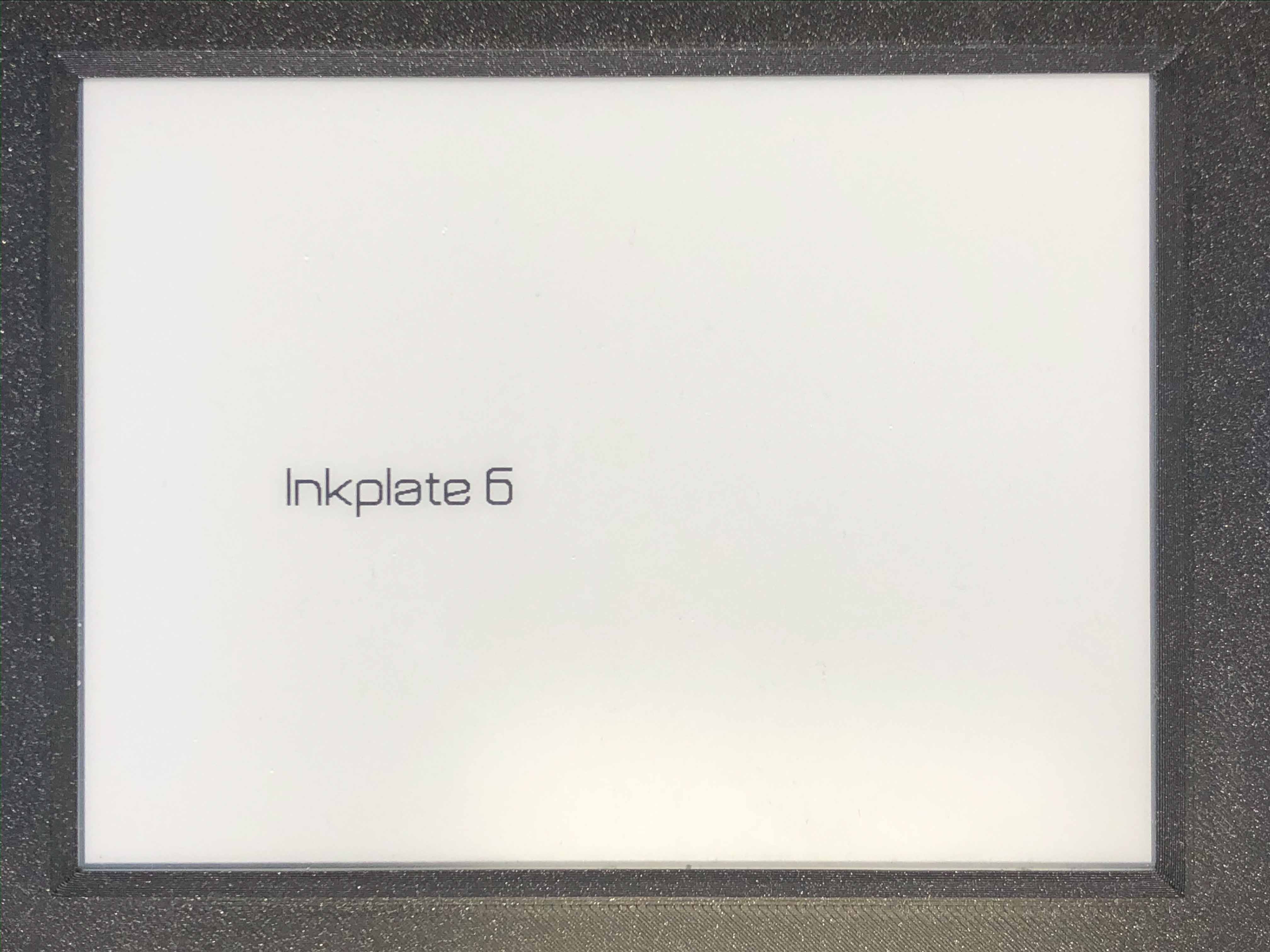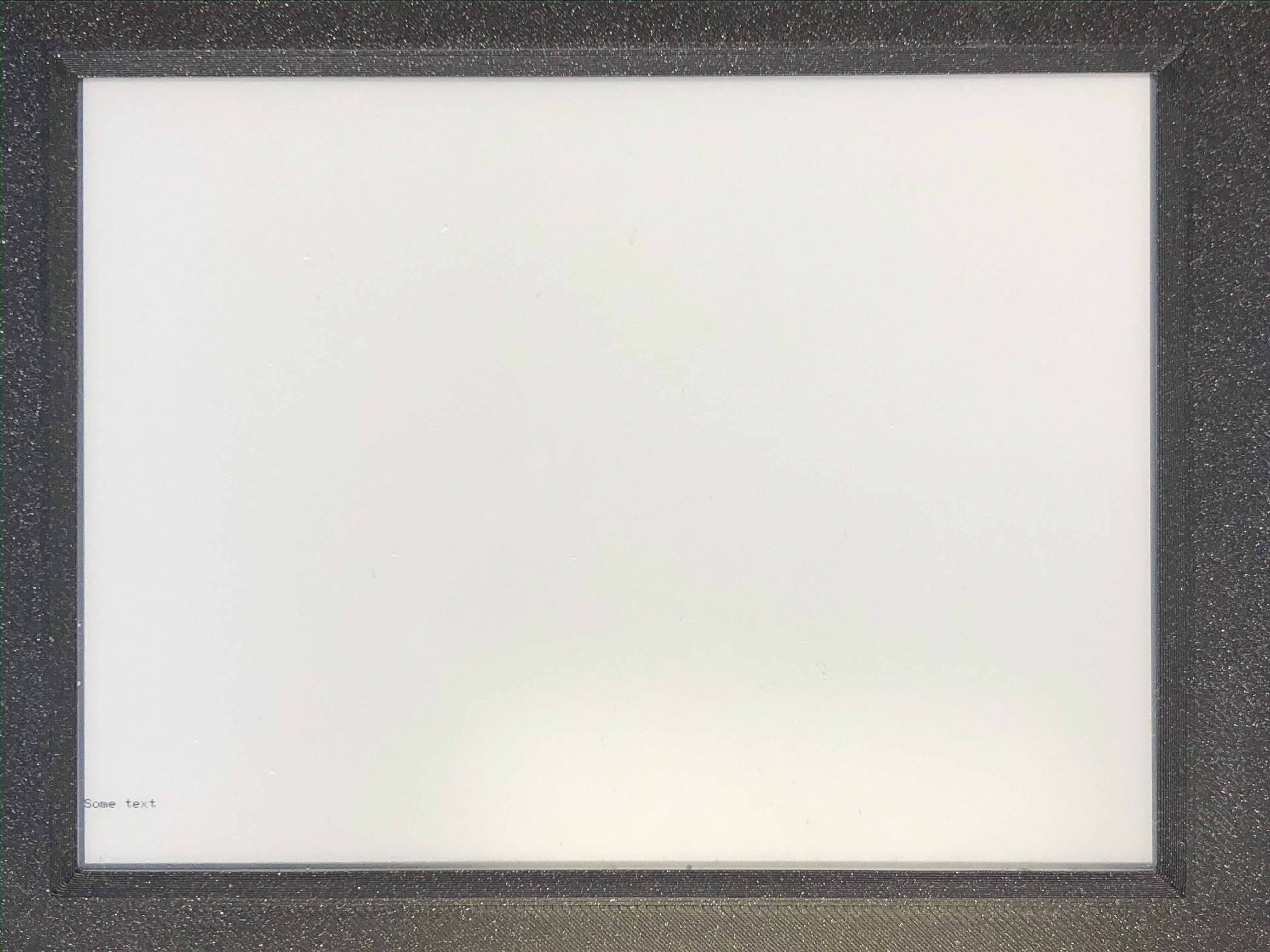3.3. Inkplate MicroPython
3.3.1. .__init__() method
- Method prototype (as seen in gfx.py):
display.__init__( self, width, height, pixel, hline=None, vline=None, fill_rect=None, text=None, font=None, )
- Arguments and return value:
- self - This objectwidth - The width of the drawing area in pixels.height - The height of the drawing area in pixels.pixel - A function to call when a pixel is drawn on the display. This function should take at least an x and y position and then any number of optional color or other parameters.hline - A function to quickly draw a horizontal line on the display. This should take at least an x, y, and width parameter and any number of optional color or other parameters.vline - A function to quickly draw a vertical line on the display. This should take at least an x, y, and height paraemter and any number of optional color or other parameters.fill_rect - A funtion to quickly draw a solid rectangle with four input parameters: x,y, width, and height. Any number of other parameters for color or screen specific data.text - A function to quickly place text on the screen. The inputs include: x, y data(top left as starting point).font - An optional input to augment the default text method with a new font. The input shoudl be a properly formatted dict.Returns nothing.
- Description:
Method used to initialize display.
3.3.2. .pixel() method
- Method prototype (as seen in gfx.py):
display.pixel(x0, y0, *args, **kwargs)
- Arguments and return value:
- self - This objectx0 - x coordinate of pixel.y0 - y coordinate of pixel.*args - Additional arguments.**kwargs - Keywords.Returns nothing.
Description:
A function to pass through in input pixel functionality.
3.3.3. ._slow_hline() method
Method prototype (as seen in gfx.py):
display._slow_hline(x0, y0, width, *args, **kwargs)
- Arguments and return value:
- self - This objectx0 - x coordinate of line.y0 - y coordinate of line.width - length of line.*args - Additional arguments.**kwargs - Keywords.Returns nothing.
Description:
- Slow implementation of a horizontal line using pixel drawing.
This is used as the default horizontal line if no faster override is provided.
3.3.4. ._slow_vline() method
Method prototype (as seen in gfx.py):
display._slow_vline(x0, y0, height, *args, **kwargs)
- Arguments and return value:
- self - This objectx0 - x coordinate of Line.y0 - y coordinate of line.height - height of line.*args - Additional arguments.**kwargs - Keywords.Returns nothing.
Description:
- Slow implementation of a vertical line using pixel drawing.
This is used as the default vertical line if no faster override is provided.
3.3.5. .rect() method
Method prototype (as seen in gfx.py):
display._rect(x0, y0, width, height, *args, **kwargs)
- Arguments and return value:
- self - This objectx0 - x coordinate of rectangle.y0 - y coordinate of rectangle.height - height of rectangle.width - width of rectangle.*args - Additional arguments.**kwargs - Keywords.Returns nothing.
Description:
- Rectangle drawing function. Will draw a single pixel wide rectangle
starting in the upper left x0, y0 position and width, height pixels in size.
3.3.6. ._fill_rect() method
Method prototype (as seen in gfx.py):
display._fill_rect(x0, y0, width, height, *args, **kwargs)
- Arguments and return value:
- self - This objectx0 - x coordinate of rectangle.y0 - y coordinate of rectangle.height - height of rectangle.width - width of rectangle.*args - Additional arguments.**kwargs - Keywords.Returns nothing.
Description:
- Filled rectangle drawing function. Will draw a single pixel wide
rectangle starting in the upper left x0, y0 position and width, height pixels in size.
3.3.7. .line() method
Method prototype (as seen in gfx.py):
display.line(x0, y0, x1, y1, *args, **kwargs)
- Arguments and return value:
- self - This objectx0 - x coordinate of start .y0 - y coordinate of start.x1 - x coordinate of end.y1 - y coordinate of end.*args - Additional arguments.**kwargs - Keywords.Returns nothing.
Description:
- Line drawing function. Will draw a single pixel wide line starting at
x0, y0 and ending at x1, y1.
3.3.8. .line() method
Method prototype (as seen in gfx.py):
display.line(x0, y0, x1, y1, *args, **kwargs)
- Arguments and return value:
- self - This objectx0 - x coordinate of start .y0 - y coordinate of start.x1 - x coordinate of end.y1 - y coordinate of end.*args - Additional arguments.**kwargs - Keywords.Returns nothing.
Description:
- Line drawing function. Will draw a single pixel wide line starting at
x0, y0 and ending at x1, y1.
3.3.9. .circle() method
Method prototype (as seen in gfx.py):
display.circle(x0, y0, radius, *args, **kwargs)
- Arguments and return value:
- self - This objectx0 - x coordinate of center.y0 - y coordinate of center.circle - Radius of circle.*args - Additional arguments.**kwargs - Keywords.Returns nothing.
Description:
- Circle drawing function. Will draw a single pixel wide circle with
center at x0, y0 and the specified radius.
3.3.10. .triangle() method
Method prototype (as seen in gfx.py):
display.triangle(x0, y0, x1, y1, x2, y2, *args, **kwargs)
- Arguments and return value:
- self - This objectx0 - x coordinate of first point.y0 - y coordinate of first point.x1 - x coordinate of second point.y1 - y coordinate of second point.x2 - x coordinate of third point.y2 - y coordinate of third point.*args - Additional arguments.**kwargs - Keywords.Returns nothing.
Description:
- Triangle drawing function. Will draw a single pixel wide triangle
around the points (x0, y0), (x1, y1), and (x2, y2).
3.3.11. .fill_triangle() method
Method prototype (as seen in gfx.py):
display.fill_triangle(x0, y0, x1, y1, x2, y2, *args, **kwargs)
- Arguments and return value:
- self - This objectx0 - x coordinate of first point.y0 - y coordinate of first point.x1 - x coordinate of second point.y1 - y coordinate of second point.x2 - x coordinate of third point.y2 - y coordinate of third point.*args - Additional arguments.**kwargs - Keywords.Returns nothing.
Description:
- Filled triangle drawing function. Will draw a filled triangle around
the points (x0, y0), (x1, y1), and (x2, y2).
3.3.12. .round_rect() method
Method prototype (as seen in gfx.py):
display.round_rect(x0, y0, width, height, radius, *args, **kwargs)
- Arguments and return value:
- self - This objectx0 - x coordinate of first point.y0 - y coordinate of first point.width - width of rectangle.height - height of rectangle.radius - radius of rounded corners.*args - Additional arguments.**kwargs - Keywords.Returns nothing.
Description:
- Rectangle with rounded corners drawing function.
This works like a regular rect though! if radius = 0 Will draw the outline of a rextabgle with rounded corners with (x0,y0) at the top left
3.3.13. ._place_char() method
Method prototype (as seen in gfx.py):
display._place_char(x0, y0, char, size, *args, **kwargs)
- Arguments and return value:
- self - This objectx0 - x coordinate of first point.y0 - y coordinate of first point.char - Char to put.size - Size of char.*args - Additional arguments.**kwargs - Keywords.Returns nothing.
Description:
A sub class used for placing a single character on the screen
3.3.14. ._very_slow_text method
Method prototype (as seen in gfx.py):
display._place_char(x0, y0, string, size, *args, **kwargs)
- Arguments and return value:
- self - This objectx0 - x coordinate of first point.y0 - y coordinate of first point.string - string to write on display.size - Size of string.*args - Additional arguments.**kwargs - Keywords.Returns nothing.
Description:
- A function to place text on the display.(temporary)
to use special characters put “__” on either side of the desired characters. letter format: {‘character_here’ : bytearray(b’,WIDTH,HEIGHT,right-most-data, more-bytes-here,left-most-data’) ,} (replace the “,” with backslashes!!) each byte:
lower most bit(lowest on display)x0110100^ctop most bit (highest on display)
3.3.15. .set_text_background method
Method prototype (as seen in gfx.py):
display._place_char(*args, **kwargs)
- Arguments and return value:
- self - This object*args - Additional arguments.**kwargs - Keywords.Returns nothing.
Description:
- A method to change the background color of text, input any and all color paramsself.
run without any inputs to return to “clear” background.
3.3.16. .begin() method
Before calling any display method you must call .begin() like this:display.begin()
Description:
If you forget to do this most method calls will result in core panick and esp32 resetting. After you’ve called this you can proceed calling all other methods described below.
3.3.17. .init()
Method prototype (as seen in Inkplate.py):
.init(x, y, color)
- Arguments and return value:
- No arguments.Returns nothing.
- Description:
- Method to initialize all perihperals.
3.3.18. .drawPixel()
Method prototype (as seen in Inkplate.py):
.drawPixel(x, y, color)
- Arguments and return value:
- x0 - x coordinate of pixel, [0, 799] in rotations 2, 4 and [0, 599] in 1, 3y0 - y coordinate of pixel, [0, 599] in rotations 2, 4 and [0, 799] in 1, 3color - pixel color, in 3 bit mode in range [0, 7]Returns nothing.
- Description:
- Most basic drawing command in the library is .drawPixel()Draws one pixel at x0, y0 in desired color.Requires .display() to be called afterwards to update the screen,See below.
- Example:
display.drawPixel(100, 50, display.BLACK)
3.3.19. .clearDisplay()
Method prototype (as seen in Inkplate.py):
.clearDisplay()
- Arguments and return value:
- No ArgumentsReturns nothing.
- Description:
- Clears all data in buffer.
- Example:
display.clearDisplay()
3.3.20. .display()
Method prototype (as seen in Inkplate.py):
.display()
- Arguments and return value:
- No ArgumentsReturns nothing.
- Description:
- Displays all data in frame buffer to screen.
- Example:
# Any drawing code display.drawPixel(10, 100, display.BLACK) display.display()
3.3.21. .partialUpdate()
Method prototype (as seen in Inkplate.py):
.partialUpdate()
- Arguments and return value:
- No ArgumentsReturns nothing.
- Description:
- Updates only the changed parts of the screen.After a few updates creates blurry parts of the screen.Fixed by calling .clean()
- Example:
display.drawPixel(100, 50, display.BLACK) display.partialUpdate() display.drawPixel(100, 100, display.BLACK)
3.3.22. .read_battery()
Method prototype (as seen in Inkplate.py):
.read_battery(cls)
- Arguments and return value:
- cls - InstanceReturns battery voltage.
- Description:
- Read the battery voltage. Note that theresult depends on the ADC calibration, and be a bit off.
3.3.23. .readBattery()
Method prototype (as seen in Inkplate.py):
.readBattery(self)
- Arguments and return value:
- self - InstanceReturns battery voltage.
- Description:
- Read the battery voltage. Note that theresult depends on the ADC calibration, and be a bit off.
3.3.24. .read_temperature()
Method prototype (as seen in Inkplate.py):
.read_temperature(cls)
- Arguments and return value:
- cls - InstanceReturns panel temperature.
- Description:
- Read panel temperature. It varies +- 2 degree
3.3.25. .readTemperature()
Method prototype (as seen in Inkplate.py):
.readTemperature(self)
- Arguments and return value:
- self - InstanceReturns panel temperature.
- Description:
- Read panel temperature. It varies +- 2 degree
3.3.26. .power_on()
Method prototype (as seen in Inkplate.py):
.power_on(cls)
- Arguments and return value:
- cls - InstanceReturns nothing.
- Description:
- power_on turns the voltage regulator on and wakes up the display (GMODE and OE)
3.3.27. .power_off()
Method prototype (as seen in Inkplate.py):
.power_off(cls)
- Arguments and return value:
- cls - InstanceReturns nothing.
- Description:
- power_off puts the display to sleep and cuts the power
3.3.28. .vscan_start()
Method prototype (as seen in Inkplate.py):
.vscan_start(cls)
- Arguments and return value:
- cls - InstanceReturns nothing.
- Description:
- vscan_start begins a vertical scan by toggling CKV and SPVsleep_us calls are commented out ‘cause MP is slow enough…
3.3.29. .vscan_write()
Method prototype (as seen in Inkplate.py):
.vscan_start()
- Arguments and return value:
- No arguments.Returns nothing.
- Description:
- vscan_write latches the row into the display pixels and moves to the next row
3.3.30. .gen_byte2gpio()
Method prototype (as seen in Inkplate.py):
.gen_byte2gpio(cls)
- Arguments and return value:
- cls - InstanceReturns nothing.
- Description:
- gen_byte2gpio converts a byte of data for the screen to 32 bits of gpio0..31
3.3.31. .fill_screen()
Method prototype (as seen in Inkplate.py):
.fill_screen(data)
- Arguments and return value:
- data - Value to write to displayReturns nothing.
- Description:
- fill_screen writes the same value to all bytes of the screen, it is used for cleaning
3.3.32. ._gen_luts()
Method prototype (as seen in Inkplate.py):
._gen_luts(cls)
- Arguments and return value:
- cls - InstanceReturns nothing.
- Description:
- gen_luts generates the look-up tables to convert a nibble (4 bits) of pixels to the32-bits that need to be pushed into the gpio port.The LUTs used here were copied from the Soldered Inkplate-6-Arduino-library.
3.3.33. ._send_row()
Method prototype (as seen in Inkplate.py):
._send_row(lut_in, framebuf, row: int)
- Arguments and return value:
- lut_in - Lookup tableframebuf - Bufferrow - Row numberReturns nothing.
- Description:
- _send_row writes a row of data to the display
3.3.34. ._send_row()
Method prototype (as seen in Inkplate.py):
._send_row(lut_in, old_framebuf, new_framebuf, row: int)
- Arguments and return value:
- lut_in - Lookup tableold_framebuf - Old content of displaynew_framebuf - New content of displayrow - Row numberReturns nothing.
- Description:
- _send_row writes a row of data to the display
3.3.35. ._gen_wave()
Method prototype (as seen in Inkplate.py):
._gen_wave(cls)
- Arguments and return value:
- cls - InstanceReturns nothing.
- Description:
- _gen_wave generates the waveform table. The table consists of N phases or steps duringeach of which the entire display gets written. The array in each phase gets indexed witha nibble of data and contains the 32-bits that need to be pushed into the gpio port.The waveform used here was adapted from the Soldered Inkplate-6-Arduino-libraryby taking colors 0 (black), 3, 5, and 7 (white) from “waveform3Bit[8][7]”.
3.3.36. .start()
Method prototype (as seen in Inkplate.py):
.start(cls)
- Arguments and return value:
- self - InstanceReturns nothing.
- Description:
- start makes a reference copy of the current framebuffer
3.3.37. ._gen_lut_mono()
Method prototype (as seen in Inkplate.py):
._gen_lut_mono(cls)
- Arguments and return value:
- cls - InstanceReturns nothing.
- Description:
- gen_lut_mono generates a look-up tables to change the display from a nibble of oldpixels (4 bits = 4 pixels) to a nibble of new pixels. The LUT contains the32-bits that need to be pushed into the gpio port to effect the change.
3.3.38. ._skip_rows()
Method prototype (as seen in Inkplate.py):
._skip_rows(rows)
- Arguments and return value:
- rows - Number of rows to skipReturns nothing.
- Description:
- _skip_rows skips N rows
3.3.39. .einkOn()
Method prototype (as seen in Inkplate.py):
.einkOn(self)
- Arguments and return value:
- self - InstanceReturns nothing.
- Description:
- einkOn turns on epapers supply on and enables IO pins
3.3.40. .einkOff()
Method prototype (as seen in Inkplate.py):
.einkOff(self)
- Arguments and return value:
- self - InstanceReturns nothing.
- Description:
- einkOff turns off epapers supply on and puts IO pins in Z state
3.3.41. .setRotation()
Method prototype (as seen in Inkplate.py):
.setRotation(r)
- Arguments and return value:
- r - screen rotation.Returns nothing.
- Description:
- Rotates the screen to be used in different orientations.Default is 2, to fip 180 input 41 and 3 are for portait mode.Once flipped coordinate space remains to have the origin in the top left corner.
- Example:
display.setRotation(3) display.setCursor(100, 100) display.print("INKPLATE6")
3.3.42. ._rotateCoordinates()
Method prototype (as seen in Inkplate.py):
.setRotation(self,x,y)
- Arguments and return value:
- self - Instance.x - x coordinate to rotate.y - y coordinate to rotate.Returns nothing.
- Description:
- Rotates one pixel for new orientation.
3.3.43. .writePixel()
Method prototype (as seen in Inkplate.py):
.writePixel(x, y, c)
- Arguments and return value:
- self - Instance.x - x coordinate to rotate.y - y coordinate to rotate.c - color (3 bit mode).Returns nothing.
- Description:
- Writes one pixel to display.
3.3.44. .writeFillRect()
Method prototype (as seen in Inkplate.py):
.writeFillRect(x, y, w, h, c)
- Arguments and return value:
- self - Instance.x - x coordinate of rectangle.y - y coordinate of rectangle.w - width.h - height.c - color (3 bit mode).Returns nothing.
- Description:
- Writes rectangle to display.
3.3.45. .writeFastVLine()
Method prototype (as seen in Inkplate.py):
.writeFastVLine(x, y, h, c)
- Arguments and return value:
- self - Instance.x - x coordinate of start.y - y coordinate of start.h - length of line.c - color (3 bit mode).Returns nothing.
- Description:
- Method to fast write vertical line on display.
3.3.46. .writeFastHLine()
Method prototype (as seen in Inkplate.py):
.writeFastHLine(x, y, w, c)
- Arguments and return value:
- self - Instance.x - x coordinate of start.y - y coordinate of start.w - length of line.c - color (3 bit mode).Returns nothing.
- Description:
- Method to fast write horizontal line on display.
3.3.47. .writeLine()
Method prototype (as seen in Inkplate.py):
.writeLine(x, y, x1, y1, c)
- Arguments and return value:
- self - Instance.x0 - x coordinate of start.y0 - y coordinate of start.x1 - x coordinate of end.y1 - y coordinate of end.c - color (3 bit mode).Returns nothing.
- Description:
- Method to write line on display.
3.3.48. .writeLine()
Method prototype (as seen in Inkplate.py):
.writeLine(x, y, x1, y1, c)
- Arguments and return value:
- self - Instance.x0 - x coordinate of start.y0 - y coordinate of start.x1 - x coordinate of end.y1 - y coordinate of end.c - color (3 bit mode).Returns nothing.
- Description:
- Method to write line on display.
3.3.49. .setDisplayMode()
Method prototype (as seen in Inkplate.py):
.setDisplayMode(mode)
- Arguments and return value:
- self - Instancemode - New display mode, display.Inkplate.INKPLATE_1BIT or display.Inkplate.INKPLATE_2BIT.Returns nothing.
3.3.50. .selectDisplayMode()
Method prototype (as seen in Inkplate.py):
.selectDisplayMode(_mode)
- Arguments and return value:
- _mode - New display mode, display.Inkplate.INKPLATE_1BIT or display.Inkplate.INKPLATE_2BIT.Returns nothing.
- Description:
- Changes the screen mode to from monochrome to 3 bit grayscale or vice versa.
- Example:
display.selectDisplayMode(Inkplate.INKPLATE_2BIT)
3.3.51. .getDisplayMode()
Method prototype:
.getDisplayMode()
- Arguments and return value:
- No arguments.Returns currently set display mode.
- Description:
- Used to determine which display mode is currently used.Returns Inkplate.INKPLATE_1BIT or Inkplate.INKPLATE_2BIT.
- Example:
if display.getDisplayMode() == Inkplate.INKPLATE_2BIT: print("I'm in grayscale mode!")
3.3.52. .clean()
Method prototype:
clean(c, rep)
- Arguments and return value:
- uint8_t c - one of four posible pixel states (0 will light screen, 1 will darken screen, 2 will discharge screen and 3 will skip).uint8_t rep - number of repetitions.Returns nothing.
- Description:
- Cleans the actual screen of any possible burn in.Should not be used in intervals less than 5 seconds.
- Example:
display.clean()
3.3.53. .drawFastVLine()
Method prototype:
drawFastVLine(x, y, h, color)
- Arguments and return value:
- x - x coordinate of the line start pointy - y coordinate of the line start pointh - line heightcolor - line colorReturns nothing.
- Description:
- Draw a perfectly vertical line.Garantees to be faster than regular line draw.
- Example:
display.drawFastVLine(100, 100, 400, 0)
3.3.54. .drawFastHLine()
Method prototype:
drawFastHLine(x, y, w, color)
- Arguments and return value:
- x - x coordinate of the line start pointy - y coordinate of the line start pointw - line widthcolor - line colorReturns nothing.
- Description:
- Draw a perfectly horizontal line.Garantees to be faster than regular line draw.
- Example:
display.drawFastHLine(100, 100, 600, 0)
3.3.55. .fillRect()
Method prototype:
fillRect(x, y, w, h, color)
- Arguments and return value:
- x - x coordinate of the rectangley - y coordinate of the rectanglew - rectangle widthh - rectangle heightcolor - rectanle color, in range [0, 6]Returns nothing.
- Description:
- Draws a filled rectangle on the screen.
- Example:
display.fillRect(random(0, 799), random(0, 599), 30, 30, random(0, 7))
3.3.56. .fillScreen()
Method prototype:
fillScreen(color)
3.3.57. .drawLine()
Method prototype:
drawLine(x0, y0, x1, y1, color)
- Arguments and return value:
- x0 - Start point x coordinate.y0 - Start point y coordinate.x1 - End point x coordinate.y1 - End point y coordinate.color - Line color.Returns nothing.
- Description:
- General purpose line drawing function.If the line is vertical or horizontal it is recommended to use drawFastHLine or drawFastVLine,although drawLine automatically checks and uses faster drawing function if needed.
- Example:
#Diagonal lines display.drawLine(0, 0, 799, 599, 0) display.drawLine(799, 0, 0, 599, 0)
3.3.58. .drawRect()
Method prototype:
drawRect(x, y, w, h, color)
- Arguments and return value:
- x - Rectangle x coordinate.y - Rectangle y coordinate.w - Rectangle width.h - Rectangle height.color - Rectangle color (edges only, see fillRect for fully filled one).Returns nothing.
- Description:
- Draws and empty (not filled) rectangle.
- Example:
display.drawRect(200, 200, 400, 300, 0)
3.3.59. .drawCircle()
Method prototype:
drawCircle(x0, y0, r, color)
- Arguments and return value:
- x0 - Circle center x coordinte.y0 - Circle center y coordinate.r - Circle radius.color - Circle color (just the edge, see fillCircle for fully filled).Returns nothing.
- Description:
- Draws an empty(not filled) circle.
- Example:
display.drawCircle(400, 300, 75, 0)
3.3.60. .fillCircle()
Method prototype:
fillCircle(x0, y0, r, color)
- Arguments and return value:
- x0 - Circle center x coordinte.y0 - Circle center y coordinate.r - Circle radius.color - Circle color (fully filled).Returns nothing.
- Description:
- Draws a filled circle to screen in a supplied color.
- Example:
display.fillCircle(random(0, 799), random(0, 599), 15, random(0, 7))
3.3.61. .drawTriangle()
Method prototype:
drawTriangle(x0, y0, x1, y1,
x2, y2, color)
- Arguments and return value:
- x0 - First point x coordinate.y0 - First point y coordinate.x1 - Second point x coordinate.y1 - Second point y coordinate.x2 - Third point x coordinate.y2 - Third point y coordinate.color - Triangle edge color(see fillTriangle for a fully filled one).Returns nothing.
- Description:
- Draw an empty rectangle to screen.
- Example:
display.drawTriangle(250, 400, 550, 400, 400, 100, 0)
3.3.62. .fillTriangle()
Method prototype:
fillTriangle(x0, y0, x1, y1,
x2, y2, color)
- Arguments and return value:
- x0 - First point x coordinate.y0 - First point y coordinate.x1 - Second point x coordinate.y1 - Second point y coordinate.x2 - Third point x coordinate.y2 - Third point y coordinate.color - Triangle fill color.Returns nothing.
- Description:
- Draw a rectangle filled with a certain color.
- Example:
display.fillTriangle(300, 350, 500, 350, 400, 150, 0)
3.3.63. .drawRoundRect()
Method prototype:
drawRoundRect(x0, y0, w, h,
radius, color)
- Arguments and return value:
- x0 - Rectangle x coordinate.y0 - Rectangle y coordinate.w - Rectangle width.h - Rectangle height.radius - Curvature radius of the edges.color - Rectangle edges color (for a fully filled one see fillRoundRect).Returns nothing.
- Description:
- Draws an empty (not filled) rectangle with round edges to screen.
- Example:
display.drawRoundRect(200, 200, 400, 300, 10, 0)
3.3.64. .fillRoundRect()
Method prototype:
fillRoundRect(x0, y0, w, h,
radius, color)
- Arguments and return value:
- x0 - Rectangle x coordinate.y0 - Rectangle y coordinate.w - Rectangle width.h - Rectangle height.radius - Curvature radius of the edges.color - Rectangle fill color.Returns nothing.
- Description:
- Draws a fully filled rectangle with rounded corners to screen.
- Example:
display.fillRoundRect(200, 200, 400, 300, 10, 0)
3.3.65. .drawBitmap()
Method prototype:
drawBitmap(x, y, b, w, h)
- Arguments and return value:
- self - font dictionaryx - Bitmap x coordinate.y - Bitmap y coordinate.b - Bytearray to draw from.w - Bitmap width.h - Bitmap height.Returns nothing.
- Description:
- Draws a monochrome bitmap to screen.To get image data, use LCD image Converter.
- Example:
display.drawBitmap(100, 250, logo, 576, 100)
3.3.66. .drawImageFile()
Method prototype:
drawBitmap(x, y, path, invert=False)
- Arguments and return value:
- self - font dictionaryx - Bitmap x coordinate.y - Bitmap y coordinate.path - File path e.g. “sd/file.bmp”w - Bitmap width.h - Bitmap height.invert - Inverts color.Returns nothing.
- Description:
- Draws a bitmap file to screen.
- Example:
display.drawBitmap(100, 250, "sd/file.bmp", 576, 100)
3.3.67. .setTextSize()
Method prototype:
setTextSize(s)
- Arguments and return value:
- self - Instances - font scaleReturns nothing.
- Description:
- Scales the font to some value.
- Example:
display.setTextSize(4)
3.3.68. .setFont()
Method prototype:
setFont(self , f)
- Arguments and return value:
- self - font dictionaryf - font dictionaryReturns nothing.
- Description:
- Used to change the text font.Fonts can be found in the supplied Fonts folder or made using tools.
- Example:
# Font has to be included display.setFont(font) display.println("Inkplate 6")
3.3.69. .printText()
Method prototype:
print(x, y, s)
3.3.70. .width()
Method prototype:
width()
- Arguments and return value:
- No arguments.Returns nothing.
- Description:
- Returns screen width.
- Example:
display.width()
3.3.71. .height()
Method prototype:
height()
- Arguments and return value:
- No arguments.Returns nothing.
- Description:
- Returns screen height.
- Example:
display.height()
3.3.72. .getRotation()
Method prototype:
getRotation()
- Arguments and return value:
- No arguments.Returns nothing.
- Description:
- Returns screen rotation, in range [0,3], 2 is default.
- Example:
if display.getRotation() == 4: print("I'm upside down!")
3.3.73. .circle()
Method prototype (as seen in shapes.py):
circle(x0, y0, r, color)
- Arguments and return value:
- self - Instancex0 - x coordinate of centery0 - y coordinate of centerr - radiuscolor - color in 3 bit modeReturns nothing.
- Description:
- Single pixel circle
3.3.74. .fill_circle()
Method prototype (as seen in shapes.py):
fill_circle(x0, y0, r, color)
- Arguments and return value:
- self - Instancex0 - x coordinate of centery0 - y coordinate of centerr - radiuscolor - color in 3 bit modeReturns nothing.
- Description:
- Draw filled circle
3.3.75. .triangle()
Method prototype (as seen in shapes.py):
triangle(x0, y0, x1, y1, x2, y2, color)
- Arguments and return value:
- self - Instancex0 - x coordinate of first pointy0 - y coordinate of first pointx1 - x coordinate of second pointy1 - y coordinate of second pointx2 - x coordinate of third pointy2 - y coordinate of third pointcolor - color in 3bit modeReturns nothing.
- Description:
- Triangle drawing function. Will draw a single pixel wide trianglearound the points (x0, y0), (x1, y1), and (x2, y2).
3.3.76. .round_rect() method
Example:
display.round_rect(x0, y0, width, height, radius, color)
- Arguments and return value:
- self - This objectx0 - x coordinate of first point.y0 - y coordinate of first point.width - width of rectangle.height - height of rectangle.radius - radius of rounded corners.color - color in 3 bit mode.Returns nothing.
Description:
Rectangle with rounded corners drawing function.This works like a regular rect though! if radius = 0Will draw the outline of a rextabgle with rounded corners with (x0,y0) at the top left
3.3.77. .fill_round_rect() method
Example:
display.fill_round_rect(x0, y0, width, height, radius, color)
- Arguments and return value:
- self - This objectx0 - x coordinate of first point.y0 - y coordinate of first point.width - width of rectangle.height - height of rectangle.radius - radius of rounded corners.color - color in 3 bit mode.Returns nothing.
Description:
Filled rectangle with rounded corners drawing function.This works like a regular rect though! if radius = 0Will draw the outline of a rextabgle with rounded corners with (x0,y0) at the top left
3.3.78. .init_spi() method
Example:
display.init_spi(baudrate)
- Arguments and return value:
- self - This objectbaudrate - Communication speedReturns nothing.
Description:
Initializes SPI communication.
3.3.79. .init_card() method
Example:
display.init_card()
- Arguments and return value:
- self - This objectReturns nothing.
Description:
Initializes SD card.
3.3.80. .setFrontlight() method
Example:
display.setFrontlight(value)
- Arguments and return value:
- cls - This object.value - frontlight intensity.Returns nothing.
Description:
Turns on or off frontlightUsed on Inkplate 6PLUS
3.3.81. .touchInArea() method
Example:
display.touchInArea(x, y, width, height)
- Arguments and return value:
- cls - This object.x - x coordinate of start of rectangle.y - y coordinate of start of rectangle.width - width of rectangle.height - height of rectangle.Returns nothing.
Description:
Checks if part of touchscreen is touched
3.3.82. .tsInit() method
Example:
display.tsInit(pwrState)
- Arguments and return value:
- cls - This object.pwrState - x coordinate of start of rectangle.Returns nothing.
Description:
Enables or disables touchscreen
3.3.83. .tsShutdown() method
Example:
display.tsShutdown()
- Arguments and return value:
- cls - This object.Returns nothing.
Description:
Disables touchscreen
3.3.84. .tsHardwareReset() method
Example:
display.tsHardwareReset()
- Arguments and return value:
- cls - This object.Returns nothing.
Description:
Resets hardware of touchscreen
3.3.85. .tsSoftwareReset() method
Example:
display.tsSoftwareReset()
- Arguments and return value:
- cls - This object.Returns nothing.
Description:
Resets settings of touchscreen
3.3.86. .tsGetRawData() method
Example:
display.tsGetRawData()
- Arguments and return value:
- cls - This object.Returns data from touchscreen registers.
Description:
Returns raw data from touchscreen registers which needs to be converted totouch coordinates.
3.3.87. .tsGetXY() method
Example:
display.tsGetXY(data,i)
- Arguments and return value:
- cls - This object.data - Data array to convert.i - Index of data.Returns nothing.
Description:
Converts raw data to X and Y coordinates of touched area
3.3.88. .tsGetData() method
Example:
display.tsGetData()
- Arguments and return value:
- cls - This object.Returns how many fingers are touching touchscreen.
Description:
Returns how many fingers are touching touchscreen.
3.3.89. .tsGetResolution() method
Example:
display.tsGetResolution()
- Arguments and return value:
- cls - This object.Returns nothing.
Description:
Calculates X and Y resolution of touchscreen and saves them into internal variables.
3.3.90. .tsSetPowerState() method
Example:
display.tsSetPowerState(state)
- Arguments and return value:
- cls - This object.state - State to set to touchscreen.Returns nothing.
Description:
Sets power state of touchscreen.
3.3.91. .tsGetPowerState() method
Example:
display.tsGetPowerState()
- Arguments and return value:
- cls - This object.Returns touchscreen power state.
Description:
Gets power state of touchscreen.
3.3.92. .tsAvailable() method
Example:
display.tsAvailable()
- Arguments and return value:
- cls - This object.Returns 1 if touchscreen is initialized and operating.
Description:
Checks if touchscreen is operating.
3.3.93. .setMCPForLowPower() method
Example:
display.setMCPForLowPower(self)
- Arguments and return value:
- self - This object.
Description:
Sets MCP pinmodes for low power.
3.3.94. .getPanelDeepSleepState() method
Example:
display.getPanelDeepSleepState(self)
- Arguments and return value:
- self - This object.Returns True if panel is in deepsleep mode
Description:
Used to check if panel is in deep sleep.
3.3.95. .setPanelDeepSleepState() method
Example:
display.setPanelDeepSleepState(state):
- Arguments and return value:
- self - This object.state - What to set deep sleep.Returns nothing.
Description:
Used to set panel deep sleep, or turn it off.
3.3.96. .resetPanel() method
Example:
display.resetPanel(self):
- Arguments and return value:
- self - This object.Returns nothing.
Description:
Used to reset Inkplates panel